Frequently Asked Questions
See the Forgot Password help topic to learn how to reset your password.
1
To update your email address, open a support case in My Greenway.
2
You will need to open a support case in My Greenway to have your E-Room name changed.
3
To update your practice display name or phone number select the account settings icon ![]() and then select Account Settings. Select the Practice Settings dropdown and modify your practice display name or phone number. Select Save when finished. See the Account Settings help topic for more information.
and then select Account Settings. Select the Practice Settings dropdown and modify your practice display name or phone number. Select Save when finished. See the Account Settings help topic for more information.
4
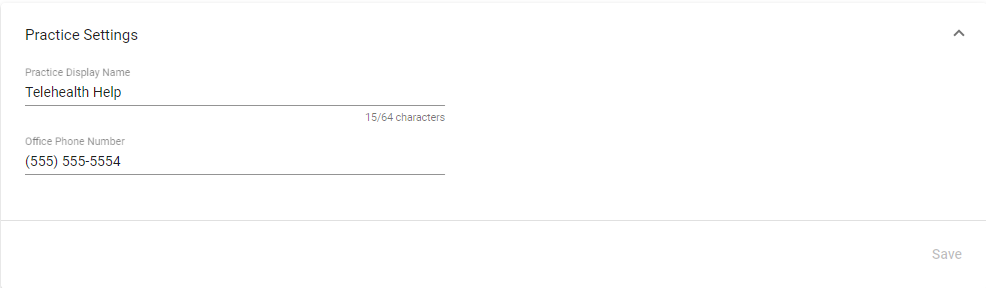
You should schedule an appointment as you normally would and notify the patient that the appointment will be a virtual visit.
5
Supported browsers include: Google Chrome, Microsoft Edge, Mozilla Firefox, and Safari. We recommend using the most up-to-date version of these browsers.
Additionally, while we recommend the most current operating systems on Windows, Apple, and Android devices, the minimum supported versions include:
Windows: Windows 10
iOS: iOS 11 or higher
Android: Android 7 or higher
6
We do not record your virtual visits and chat messages do not persist after your visit has ended.
7
If you are having camera or microphone issues, see the Camera Problems or Microphone Problems help topics for some possible solutions. For all other technical issues contact Greenway Support at (877) 932-6301, option 2 then option 3.
8
If you get disconnected from your virtual visit with your patient, you will have to restart your virtual visit with your patient. See the Starting and Ending a Virtual Visit help topic for more information.
9
To document a virtual visit you are able to re-size your browser window while also documenting a virtual visit in your EHR on the same desktop monitor. Or, you could leverage the picture-in-picture feature of Google Chrome or Microsoft Edge to pin your video feed in the foreground. See the Picture-in-Picture with Google Chrome or Microsoft Edge help topic for more information.
10
No. Patients will not need to sign in to their virtual visit with a username and password. Patients will check in to the virtual visit with the link your practice provided. For more information, see Virtual Visit Check-In help topic.
11
The character limit for text-based messages is 2,000 characters.
12
An individual telehealth call session is limited to four hours. If more time is needed, we suggest that you restart the call with your patient.
13
Patients will not have access to provider emails or mobile phone numbers while using Greenway Telehealth. Provider email addresses and phone numbers are only used for creating authenticated user accounts and are not shared or exposed on Greenway Telehealth.
14
Non-providers can purchase a license, but doing so depends on how your practice uses Greenway Telehealth. In most cases, non-providers will not need to purchase a license since one of the most common Greenway Telehealth workflows is for your practice's staff (for example, front office, medical assistants, billing staff, etc.) to operate under a provider with a license. These users would not require a separate license to use Greenway Telehealth.
However, some organizations may operate with non-traditional provider models wherein another individual would require their own telehealth room to facilitate remote care. These individuals providing remote care services would be able to purchase a Greenway Telehealth provider license.
15
Greenway offers custom demonstrations of Greenway Telehealth. Greenway also hosts hands-on User Acceptance Testing periods, which allows invited clients to test new releases of Greenway Telehealth and provide feedback prior to general availability.

