If your patient cannot hear you, try one or more of these steps:
Make sure you are not muted
- If you are using a headset, make sure the mute button on your headset is turned off.
- Make sure the microphone icon is turned on and not off.
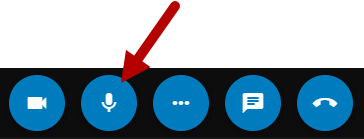

Make sure you allow the site microphone access
Be sure to select Allow when prompted to allow the site to access your microphone.
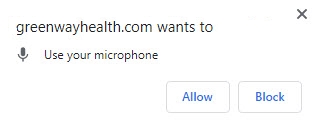
If you selected Block instead of Allow, you will need to unblock the site in your browser settings. See below for instructions.
Check your microphone permissions in your browser
Depending on your browser, a browser setting may be preventing your patient from hearing you. Supported browsers include: Google Chrome, Microsoft Edge, Mozilla Firefox, and Safari. We recommend using the most up-to-date version of these browsers along with the most current operating systems on Windows, Apple, and Android devices.
When making changes to your browser's permissions, be sure to do so when you are not in a virtual visit.
Chrome
| 1. | Open Chrome. |
| 2. | In the upper right corner of the browser, select the three dots and then select Settings. |
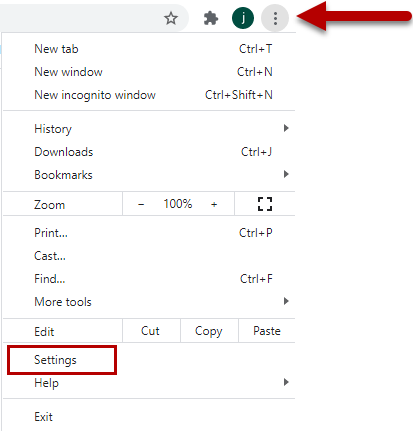
| 3. | In the Privacy and security section, select Site settings. |
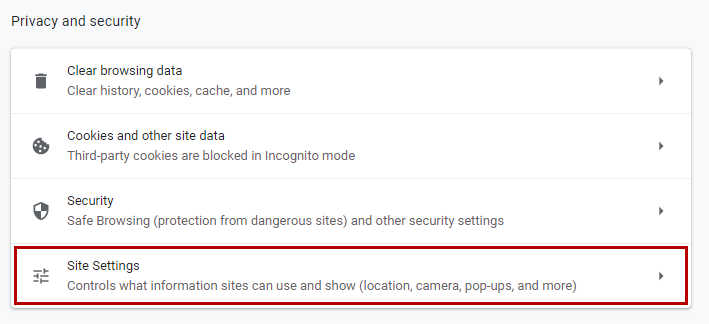
| 4. | Select Microphone in the Permissions section. |
- Turn on or off Ask before accessing.
- If you turn this setting on, you will see a prompt to allow sites to access your microphone.
- If you turn this setting off, you will not see a prompt to allow sites to access your microphone and sites will have access automatically. Google Chrome does not recommend this setting.
- Ensure that the site you are accessing is not listed in the Blocked section. If it is, select the trash can icon to remove it from the blocked list.
Microsoft Edge
| 1. | Open Microsoft Edge. |
| 2. | Select the Settings and more (three-dotted) button on the top-right of the browser. |
| 3. | Select Site permissions. |
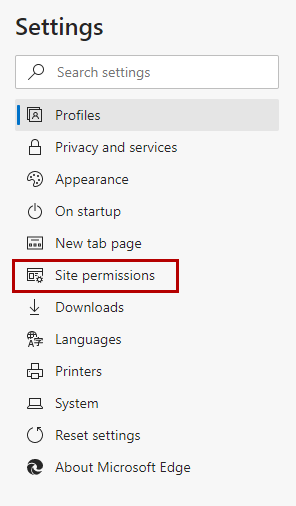
| 4. | Select the Microphone option. |
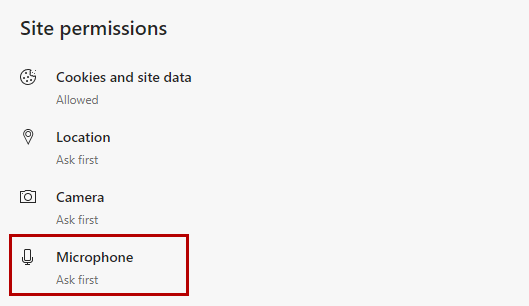
| 5. | Use the dropdown menu and select the correct device (for example, Default - USB Headset). |
| 6. | Turn on or off Ask before accessing. |
- If you turn this setting on, you will see a prompt to allow sites to access your microphone.
- If you turn this setting off, you will not see a prompt to allow sites to access your microphone and sites will have access automatically. Microsoft Edge does not recommend this setting.
- Ensure that the site you are accessing is not listed in the Blocked section. If it is, select the trash can icon to remove it from the blocked list.
Mozilla Firefox
| 1. | Select the menu button in the upper-right corner of the browser and then select Options. |
| 2. | Select Privacy & Security from the left menu. |
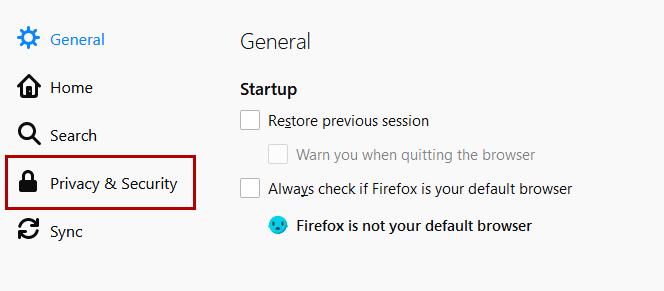
| 3. | Scroll down to the Permissions section. |
| 4. | Select the Settings… button for the Microphone option. |
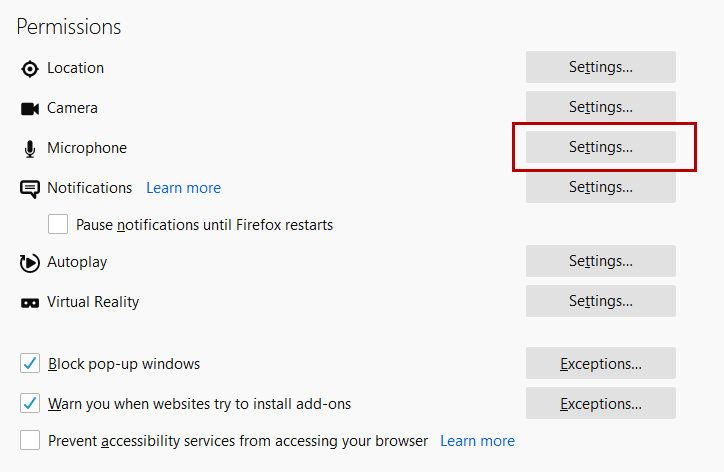
| 5. | Enter the website URL in the Search field for the site that you want to access your microphone. |
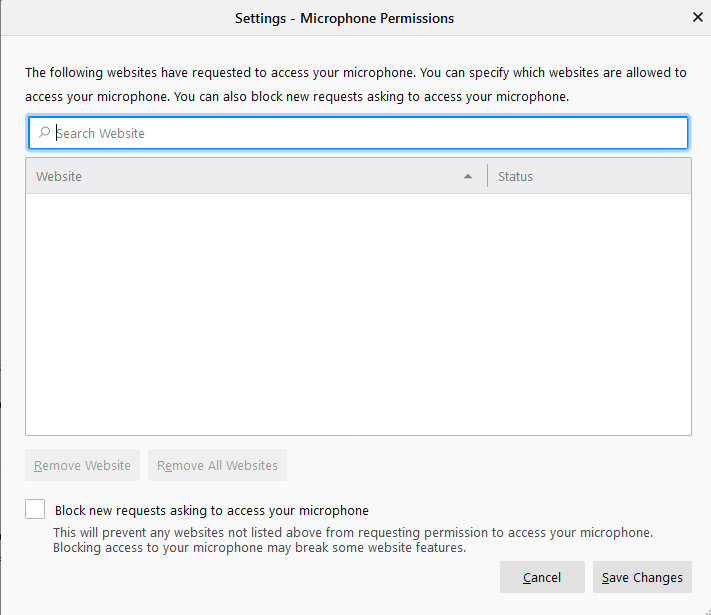
| 6. | Press the Enter key. |
The website displays in the list below. You can remove it at any time by selecting it from the list and selecting the Remove Website button.
| 7. | Select the Block new requests asking to access your microphone checkbox if you do not want to give any other sites access to your microphone. |
| 8. | Select the Save Changes button. |
Safari
Mac
In the Safari app on your Mac, use Websites preferences to customize how you browse individual websites. To change these preferences, choose Safari > Preferences, then select Websites.
To apply a setting to a website on the right, first select the setting, then choose the option you want from the pop-menu next to the website.
- Ask: The site must ask if it can use the microphone on your Mac.
- Deny: The site can’t use your microphone.
- Allow: The site can always use your microphone.
iPhone
| 1. | On your iPhone, select Settings. |
| 2. | Scroll down and then select Safari. |
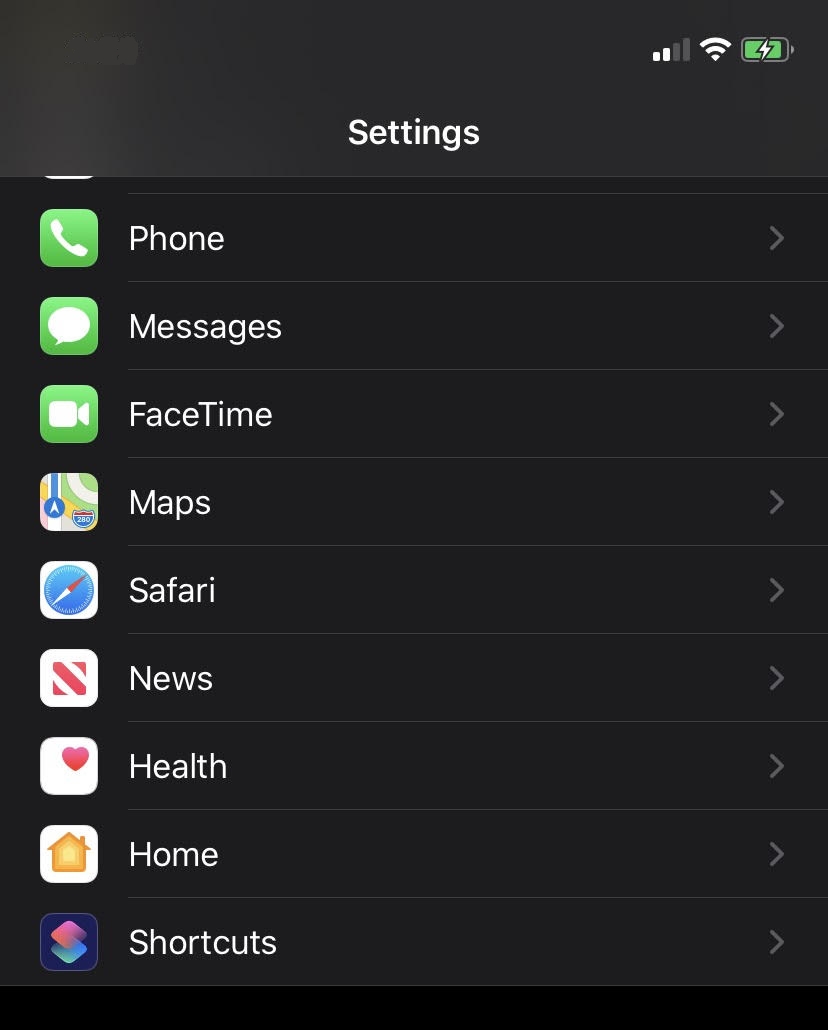
| 3. | In the Settings for Websites section, select Microphone. |
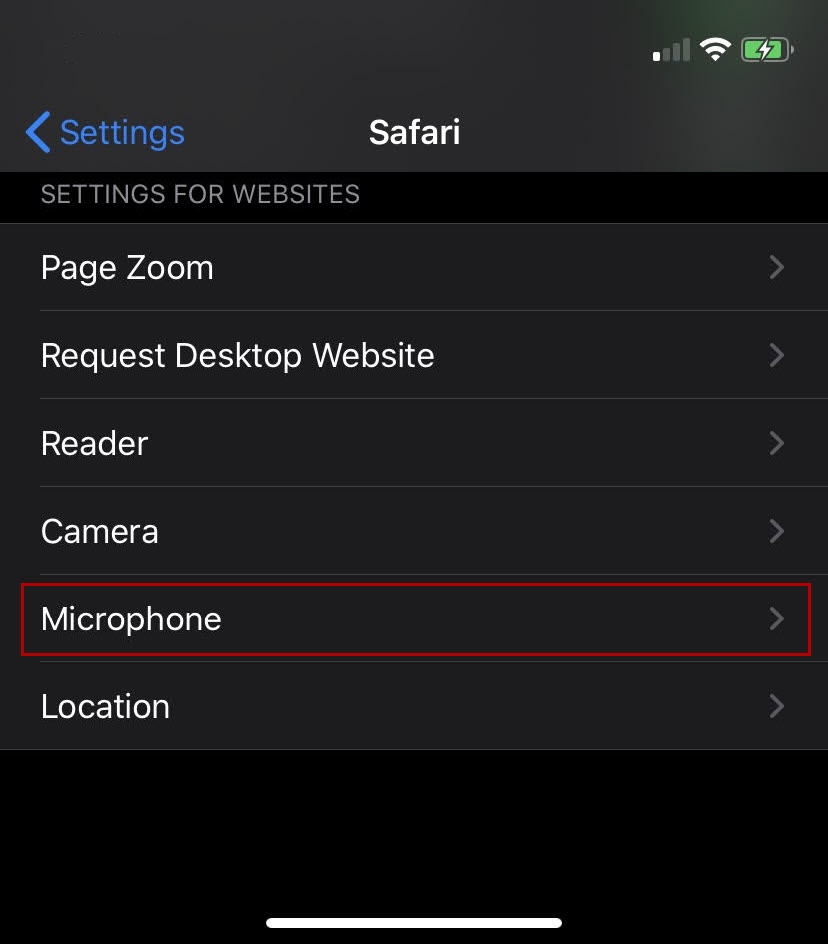
| 4. | You will see three options. To enable your microphone, select Ask or Allow for websites. |
- Ask: The site must ask if it can use the microphone on your iPhone.
- Deny: The site can’t use your microphone.
- Allow: The site can always use your microphone.
Check your system settings
If none of the above solutions work, check your system settings.
Restart your computer
If none of the above solutions work, try restarting your computer, phone, or tablet.

