To access your Telehealth appointment with your provider, locate the email or text message your provider sent you regarding your upcoming appointment.
Do not check in to your virtual visit or conduct a virtual visit with your provider while operating a motor vehicle.
In the body of the email or text message, select the link or copy and paste the link into your preferred web browser.
Supported browsers include: Google Chrome, Microsoft Edge, Mozilla Firefox, and Safari on iOS (iPhone and iPad). We recommend using the most up-to-date version of these browsers along with the most current operating systems on Windows, Apple, and Android devices.
If you plan on using a Bluetooth device (for example, Bluetooth headphones), you must connect your Bluetooth device to your phone, laptop, etc. prior to starting your call.
On mobile devices, the virtual visit audio plays through your browser's default audio output, which is typically your device's speakerphone. If you do not want your virtual visit audio played through your device's speakerphone, connect headphones before the visit, or change the audio output settings for your mobile browser.
Checking-In
To enter your provider's Telehealth waiting room, select the I am a patient radio button, enter your first and last name, and date of birth. The Check in button is disabled until you acknowledge the privacy policy by selecting the check box for "I have read and acknowledged the privacy policy". Select Check in when finished.
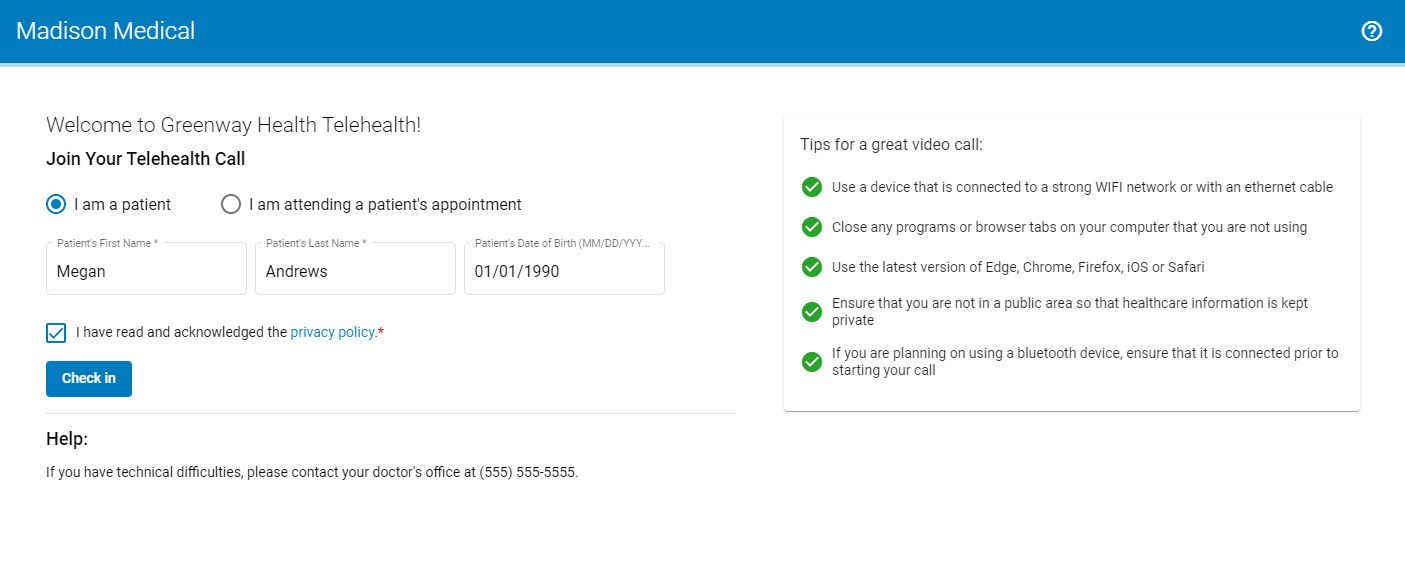
For parents, caregivers, guardians, or family members who are checking in to a telehealth appointment for a patient (for example, a minor child or elderly family member), be sure to select the I am a patient radio button, and enter the patient's first and last name and date of birth as given to the patient's health care provider.
If you have trouble checking in to your appointment, please contact your provider's office.
Guest Check in to a Group Call
Your guests can check in any time before or during a patient's appointment and will be placed in the virtual waiting room until granted access to the call.
A guest checking in will:
| 1. | Select the I am attending a patient's appointment radio button. |
| 2. | Enter the patient's first and last name, and date of birth. |
| 3. | Enter the guest's first and last name, and select an option from the Relationship to Patient dropdown. These options include: |
| 4. | Acknowledge the privacy policy by selecting the check box for "I have read and acknowledged the privacy policy". |
| 5. | Select Check in when finished. |
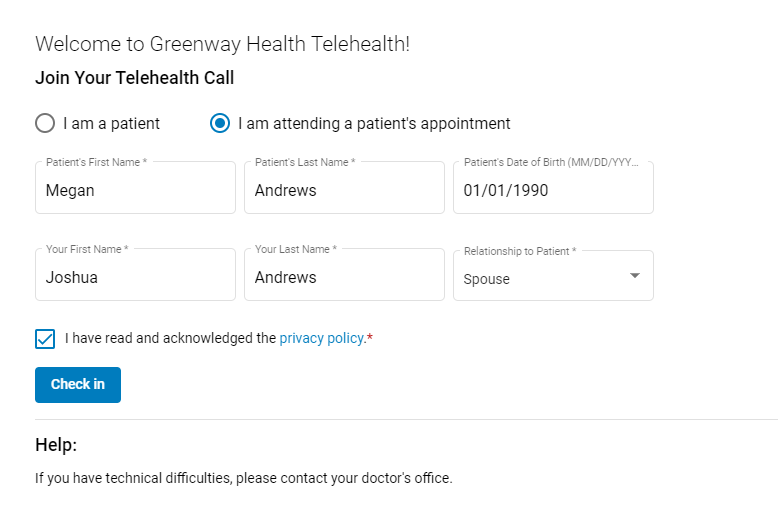
For more information on group calls, see the Group Calls help topic.
Verify Appointment
Some patients are able to verify their appointment information after checking in to an appointment. If you see the following prompt, select the Verify button if your appointment information is accurate, or the Unable to Verify button if you do not see your information or if you are uncertain:
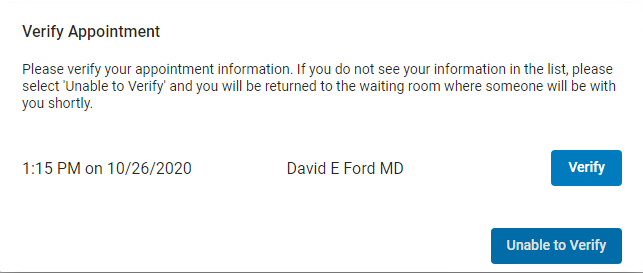
After selecting one of these two options, you will be placed in a virtual waiting room.
If you do not see the Verify Appointment prompt, you will be placed in a virtual waiting room.
Virtual Waiting Room
After verifying your appointment details or after checking in to your appointment without verifying your appointment details, you will be placed in a virtual waiting room.
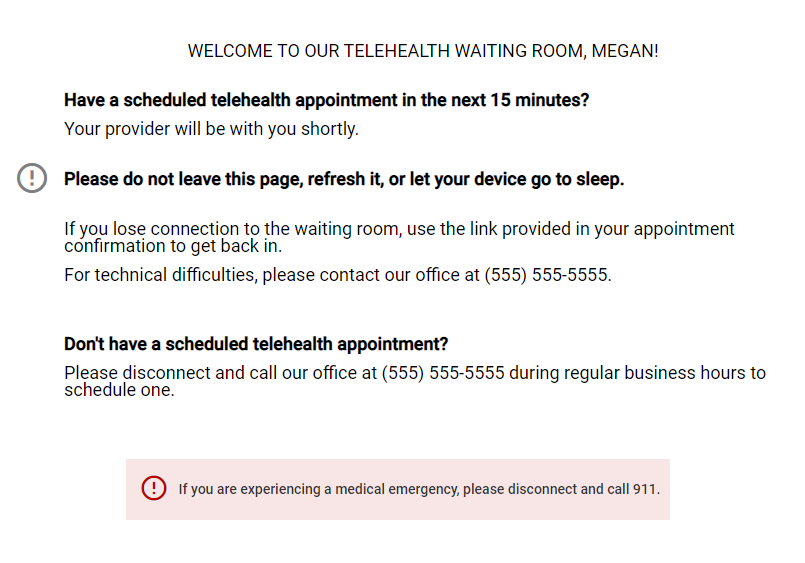
Do not close your browser window or tab, or refresh the page. If you do so, you will have to check in to the virtual waiting room again.
If you do not see this message after checking in to your appointment, contact your provider's office.
See the Start your Virtual Visit topic to learn how to join your visit with your provider.

