For Intergy clients on v12.15 or later, users are able to view patient appointment details in their virtual waiting room queue and manually match those patients that either did not or were unable to verify their appointment information.
Appointment Matching Requirements
In order for a patient to be able to match to their appointment details to a Provider, a Provider user must be linked with a Practice and Provider from Intergy and the patient must check in to the Provider's room.
This can be accomplished when either adding a new Provider user or editing an existing Provider user in the Users tab. For more information on linking a Provider user to a Provider in Intergy, see the Greenway Telehealth User Management.
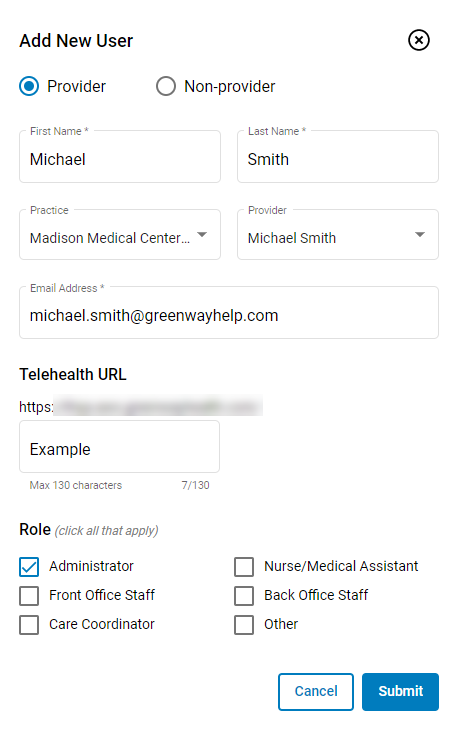
Automatic Patient Appointment Matching
After checking-in to their Telehealth appointment, patients able to verify their appointment information by selecting the Verify button when prompted, and have this information automatically matched their appointment in Intergy. After selecting Verify or Unable to Verify, patients are sent to their virtual waiting room.
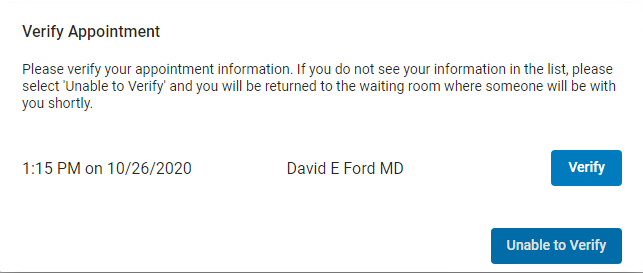
For those patients that verify their appointment information, the patient's appointment time, reason code, and provider's name and location display in your virtual waiting room queue.
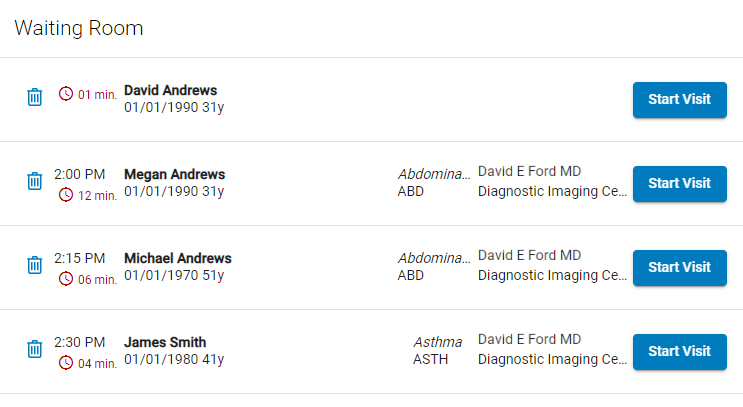
Matched patients appear in the order of their appointment time and unmatched patients appear at the top of the waiting room queue.
Manually Match Patient Appointments
For those patients are unable to verify their appointments or patients that are not automatically matched, practice users are able to manually match patient appointments in their virtual waiting room.
For unmatched patients in your waiting room queue, you can manually verify a patient's appointment and have those appointment details display in your virtual waiting room.
To do so:
| 1. | Launch the patient's Telehealth appointment from Intergy (see the Launch Telehealth in Intergy help topic for the variety of ways to launch Telehealth from Intergy Desktop and Intergy EHR). |
If your virtual waiting room is already open in your browser and you attempt to launch a Telehealth visit, you will see the following error: "A Greenway Telehealth session is already open. Go to the current session, or close current session and reopen it." If your virtual waiting room is already open in the browser, you must close the browser and re-launch the patient's Telehealth appointment from Intergy in order for manual matching to work.
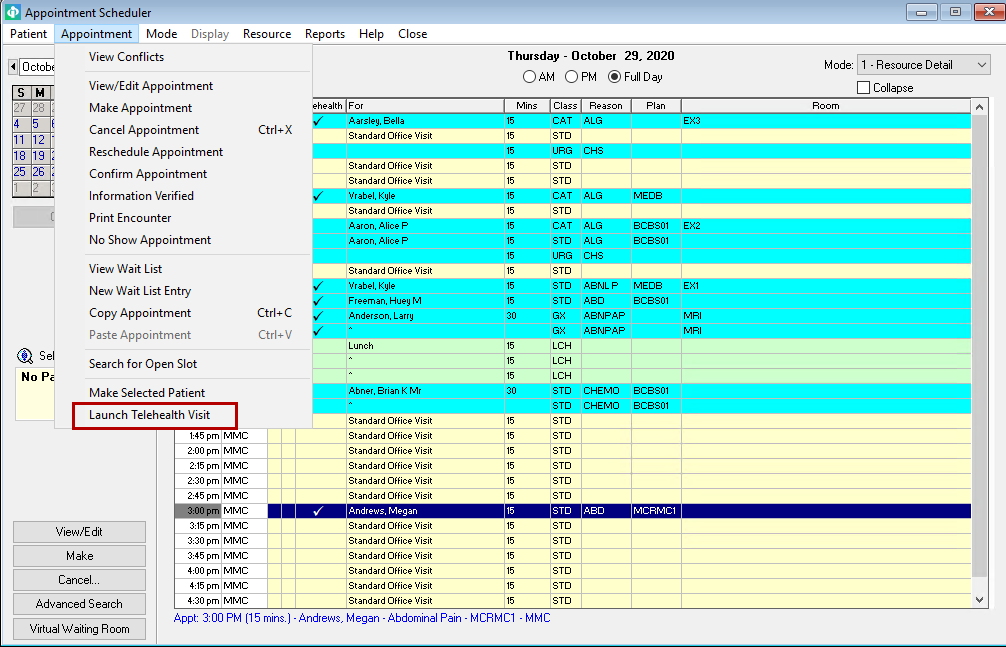
Appointment Scheduler in Intergy Desktop
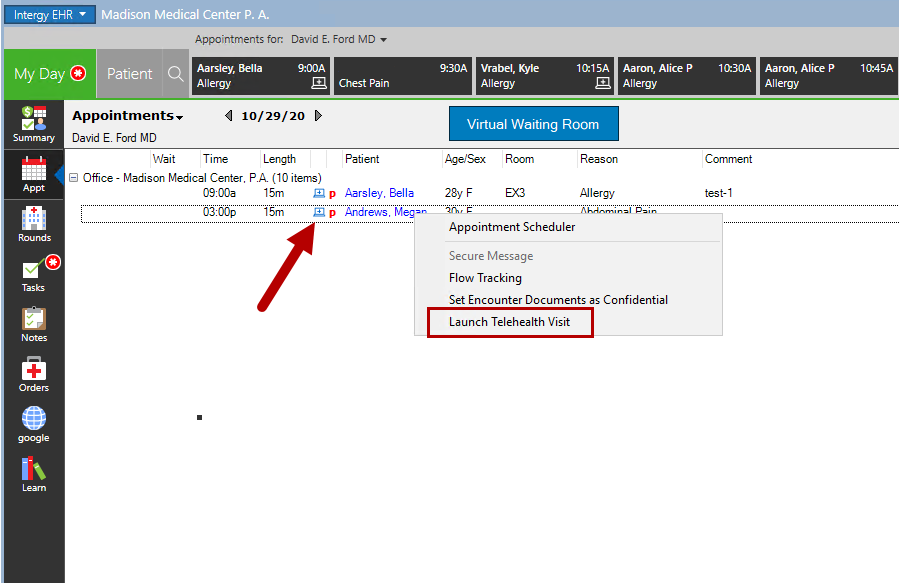
My Day in Intergy EHR
| 2. | After launching your patient's appointment from Intergy, you will see the following message in your virtual waiting room if the patient has not checked-in. |
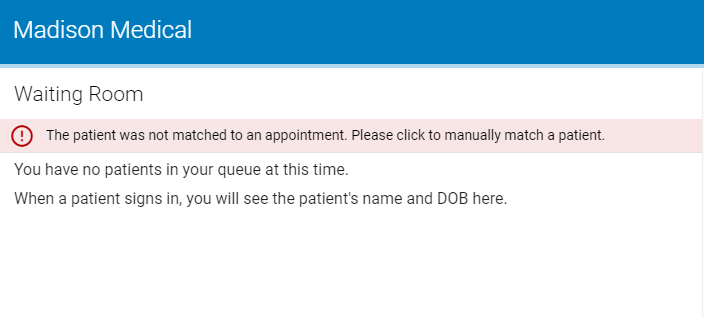
If your patient has not checked-in, wait for the patient to check-in and then proceed to Step 3. If additional unmatched patients are in the waiting room queue, do not match these patients in your current session. You must close your browser and individually launch those patients' appointments as shown in Step 1 above to manually match these patients.
| 3. | If your patient has already checked into their appointment, but has not verified the appointment details, you will see the patient's name and date of birth as the patient entered this information at check-in. |
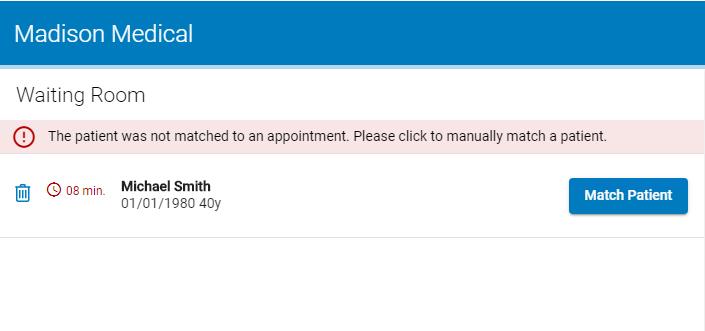
| 4. | To manually match the patient to an appointment, select the Match Patient button. |
| 5. | In the pop-up, verify that the patient's appointment information is correct, and then either select Cancel to exit the window or select Match Patient & Launch Visit. |
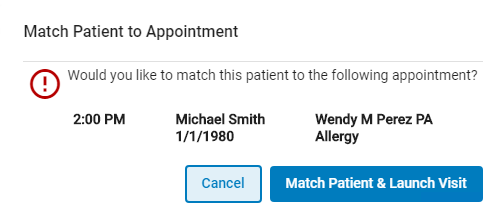
For group calls, you can either select Cancel, Start Group Visit, or Start Patient Call. See the Group Telehealth Calls help topic for more information on starting a patient or group call.
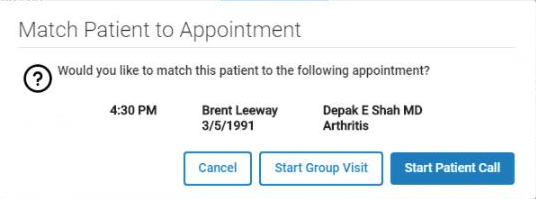
| 6. | After selecting Match Patient & Launch Visit, the virtual visit with the patient will begin. Additionally, the patient's appointment details appear in the virtual waiting room. |

