Intergy practices users are able to launch a virtual visit and user's virtual waiting rooms from several areas in Intergy. This allows Intergy practice users in a variety of roles to access Greenway Telehealth™ from within Intergy Desktop and Intergy EHR.
- In Intergy Desktop:
- In Intergy EHR:
Requires Intergy v12.15 or later.
For information on scheduling a telehealth appointment in Intergy, see the Schedule a Telehealth Appointment in Intergy help topic. For more information on using Patient Flow Tracking in Intergy with Greenway Telehealth™, see the Telehealth Integration with Patient Flow Tracking help topic.
Automatic Sign-on
Intergy on-premise users are automatically signed into Greenway Telehealth after initial sign in, however, automatic sign-on will only persist for 90 days from the date of the initial sign-on. After 90 days, on-premise users will need to sign back into Greenway Telehealth and will not need to sign-on again for another 90 days.
Intergy On Demand (IOD) users will remain signed into Greenway Telehealth within one hour of the page being closed or within half an hour of the page being open and inactive. After either of these time frames, IOD users will need to sign into Greenway Telehealth again.
Intergy Desktop
Launch a Telehealth Visit in Appointment Scheduler
| 1. | Select a row in the Appointment Scheduler that has '√' in the Telehealth column. |
| 2. | Select Appointment > Launch Telehealth Visit. |
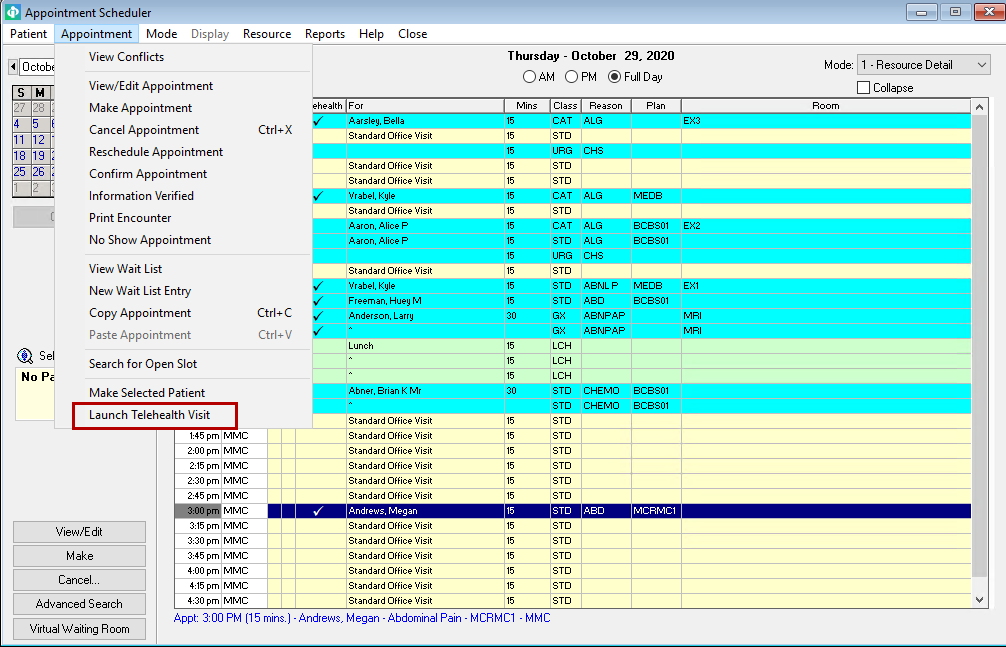
| 3. | Sign in to Telehealth. |
Launch a Telehealth Visit from Patient Flow Tracking
| 1. | In Patient Flow Tracking (Patient > Check In/Flow Tracking), select a row that has '√' in the Telehealth column. |
| 2. | Select Actions > Launch Telehealth Visit. Alternatively, you can select a row, right-click, and then select Launch Telehealth Visit. |
![]()
For more information on using Patient Flow Tracking in Intergy with Greenway Telehealth, see the Telehealth Integration with Patient Flow Tracking help topic.
Intergy EHR
Launch a Telehealth Visit in My Day
To launch a telehealth visit in My Day:
| 1. | In Intergy EHR, select the Appt tab in My Day. |
| 2. | Locate an appointment with the telehealth appointment indicator |
| 3. | Either click on the telehealth appointment indicator to launch a telehealth visit, or |
| 4. | Right-click on the patient's name and then select Launch Telehealth Visit. |
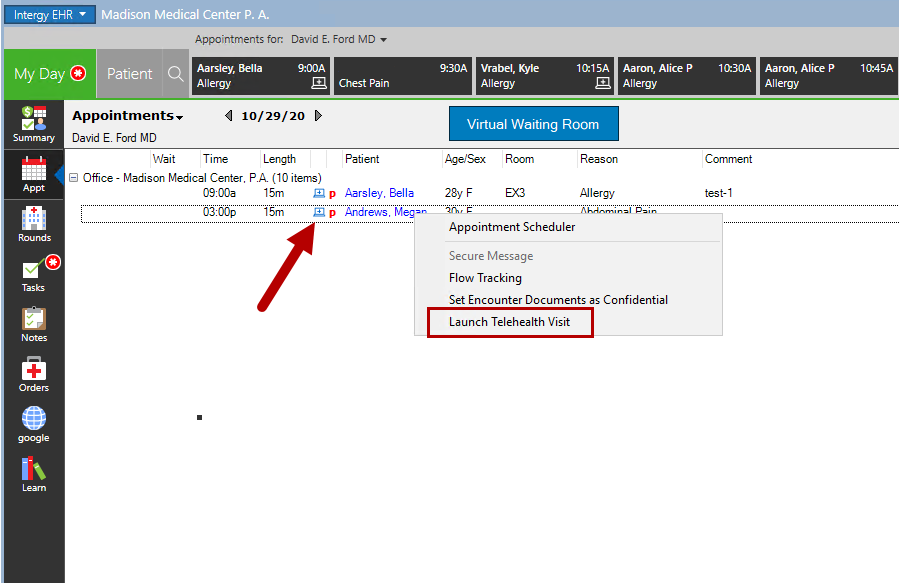
Launch Telehealth Button in Patient Chart
In Patient Chart in the Today section in the upper right portion of the screen, select the Launch Telehealth button to open Greenway Telehealth in a browser.
- If the patient is connected for the telehealth appointment, you will connect directly to the virtual visit.
- If the patient is not yet connected for the telehealth appointment, you will be connected to your virtual waiting room. There, you will need to select Start Visit to begin the virtual visit with your patient.
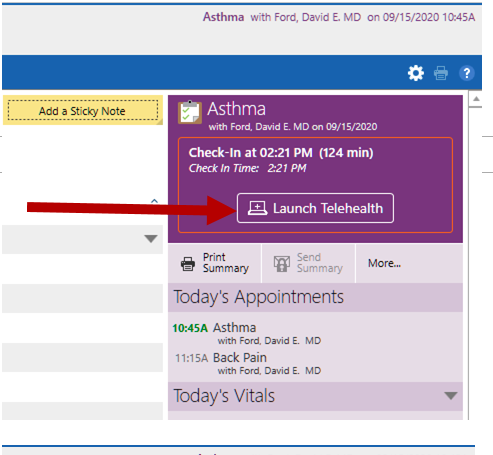
The Launch Telehealth button is displayed based on the following conditions:
- An encounter is selected.
- The encounter is associated with an appointment.
- The appointment is marked as a telehealth appointment.
- The appointment is the same day the encounter is being viewed (Today).
Launch Virtual Waiting Room
To launch your Virtual Waiting Room in Intergy EHR, select the Virtual Waiting Room button in My Day (Summary or Appt tabs).
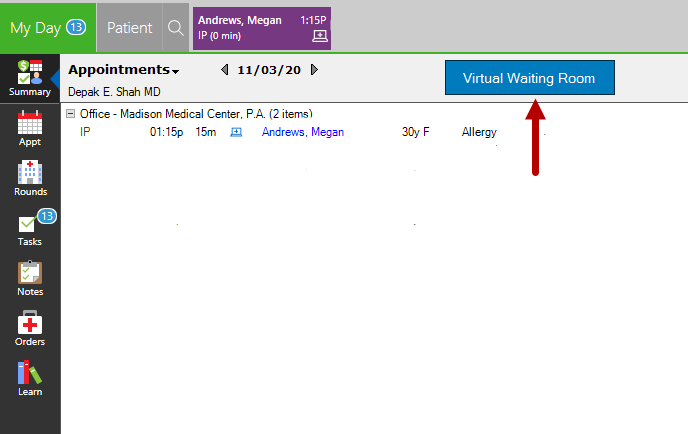
Appointment Not Found
If a user attempts to launch a telehealth appointment in Intergy for an E-Room in which the user does not have access, the following displays:

If this error occurs, the user will need to be added to the E-Room in which the appointment occurs. See the User Management help topic for more information on adding users to a room.

