Schedule a Telehealth Appointment in Intergy
To support Greenway Telehealth functionality in the Intergy system, practice management and IEHR users that have the proper permission and securities can schedule telehealth appointments.
Requires Intergy 12.15 or later.
A provider must have the Telehealth Provider field set to Yes in Provider Maintenance (Setup > Individuals and Companies > Providers) to have the ability to make and work with Telehealth appointments in the Intergy system.
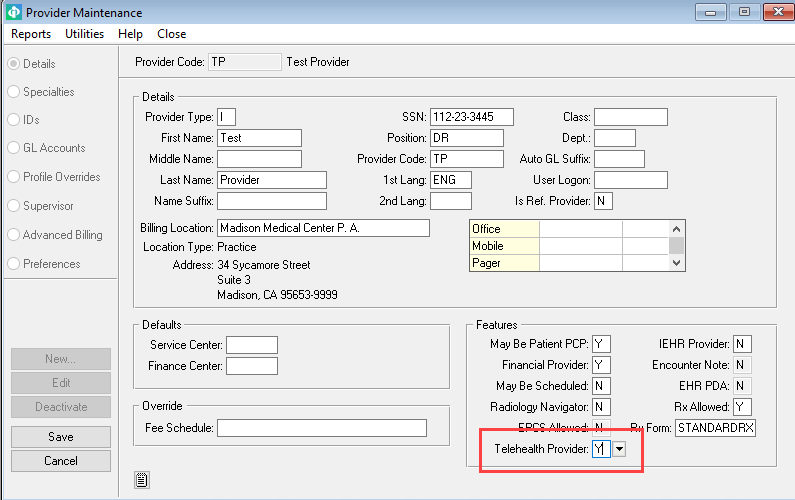
For more information on Greenway Telehealth set up and configuration in Intergy, see the Setting Up for Greenway Telehealth in Intergy (add link after publication) document.
Intergy Desktop
To schedule a telehealth appointment in Intergy Desktop:
|
1.
|
In Intergy Desktop, select Scheduling and then select Appointments. |
|
2.
|
Select the Provider dropdown and select a provider in the Select Provider window. |
|
3.
|
Select a calendar month, year, and date for the appointment. |
|
4.
|
Select whether to include morning (AM times), afternoon (PM times), or the full day (AM and PM times) appointment schedule by using the AM/PM radio buttons. |
|
5.
|
Select Patient > Select, or the magnifying glass icon ( )and then select a patient from the Select Patient for Appointment window. )and then select a patient from the Select Patient for Appointment window. |
|
6.
|
Double-click a time slot to open the Make Appointment window or select a time slot and then select Make. |
|
7.
|
Select the Patient radio button and the Telehealth Visit checkbox. Fill in the other fields as necessary. |
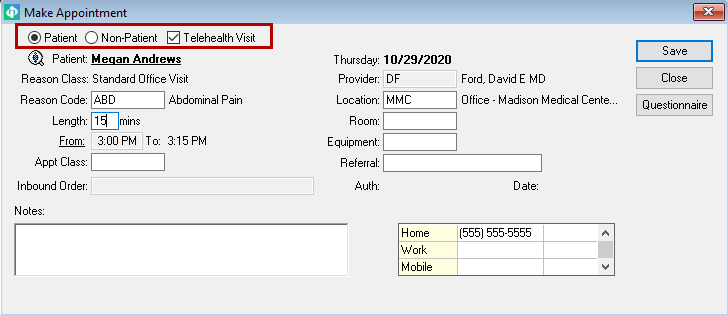
|
8.
|
Select the Save button to make the appointment and return to the Appointment Scheduler. |
After selecting Save, a check mark appears in the Telehealth column in Mode 1-Resource Details, and a T- appears next to the patient's name in Modes 2-4.
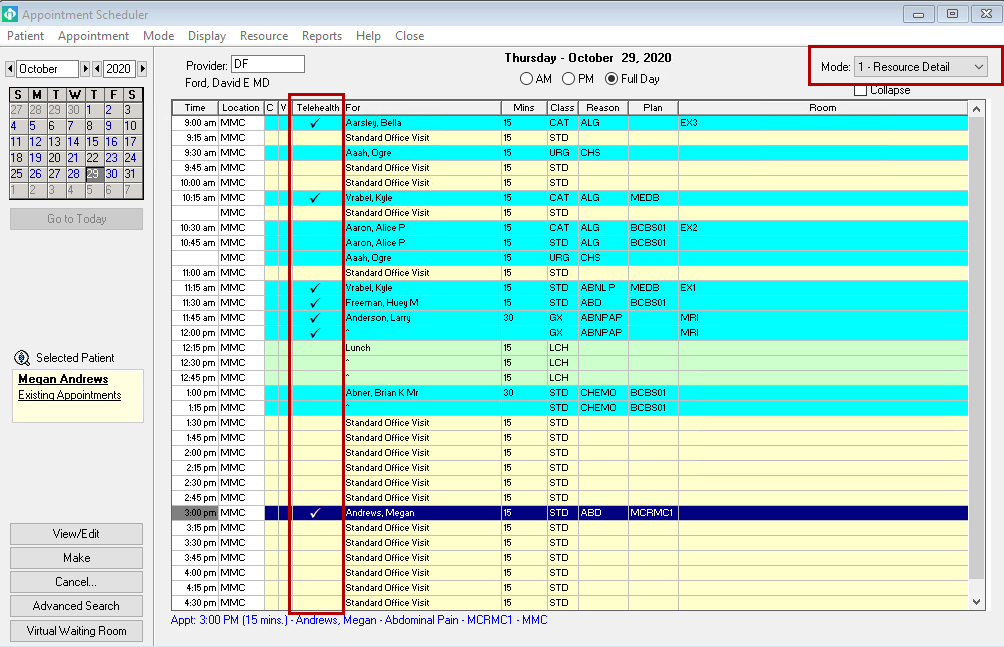
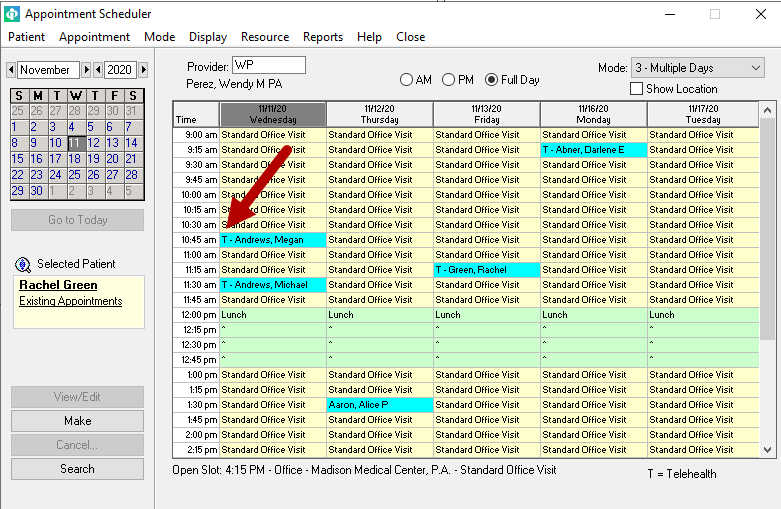
Intergy EHR
|
1.
|
In Intergy EHR, select a patient. |
|
2.
|
To open the Appointment Scheduler either: |
|
a.
|
Select the Appointments dropdown in the Chart List and then select Open Scheduler |
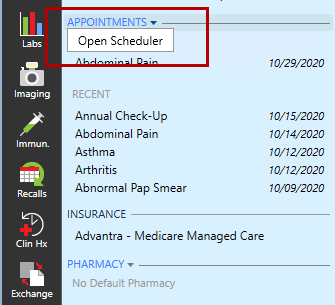
|
b.
|
Select the Intergy EHR menu and then select Appointment Scheduler. |
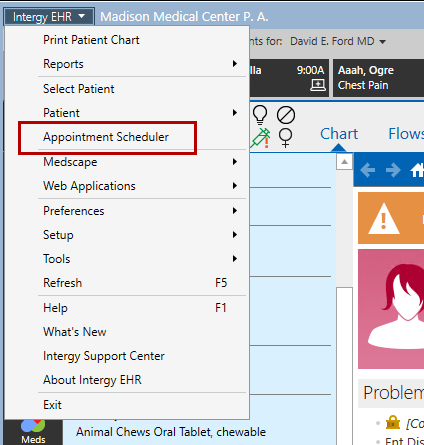
|
c.
|
Select the Appts button in the Chart Nav Bar and then select Open Scheduler. |
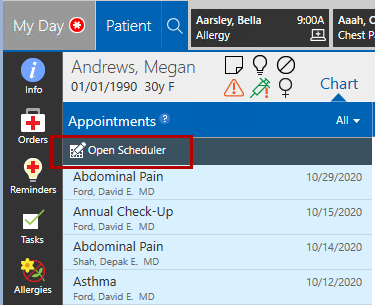
|
3.
|
Select the Provider dropdown and select a provider in the Select Provider window. |
|
4.
|
Select a calendar month, year, and date for the appointment. |
|
5.
|
Select whether to include morning (AM times), afternoon (PM times), or the full day (AM and PM times) appointment schedule by using the AM/PM radio buttons. |
|
6.
|
Select Patient > Select, or the magnifying glass icon ( )and then select a patient from the Select Patient for Appointment window. )and then select a patient from the Select Patient for Appointment window. |
|
7.
|
Double-click a time slot to open the Make Appointment window or select a time slot and then select Make. |
|
8.
|
Select the Patient radio button and the Telehealth Visit checkbox. Fill in the other fields as necessary. |
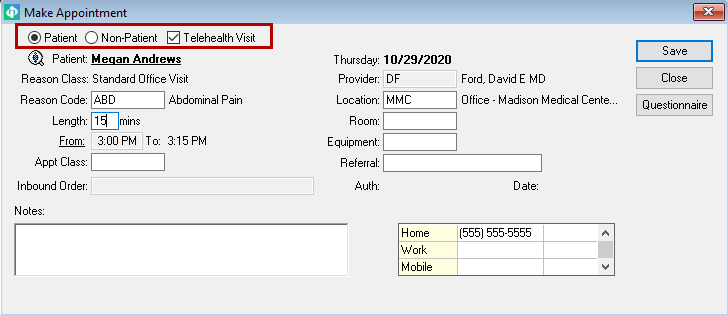
|
9.
|
Select the Save button to make the appointment and return to the Appointment Scheduler. |
After selecting Save, a check mark appears in the Telehealth column in Mode 1-Resource Details, and a T- appears next to the patient's name in Modes 2-4.
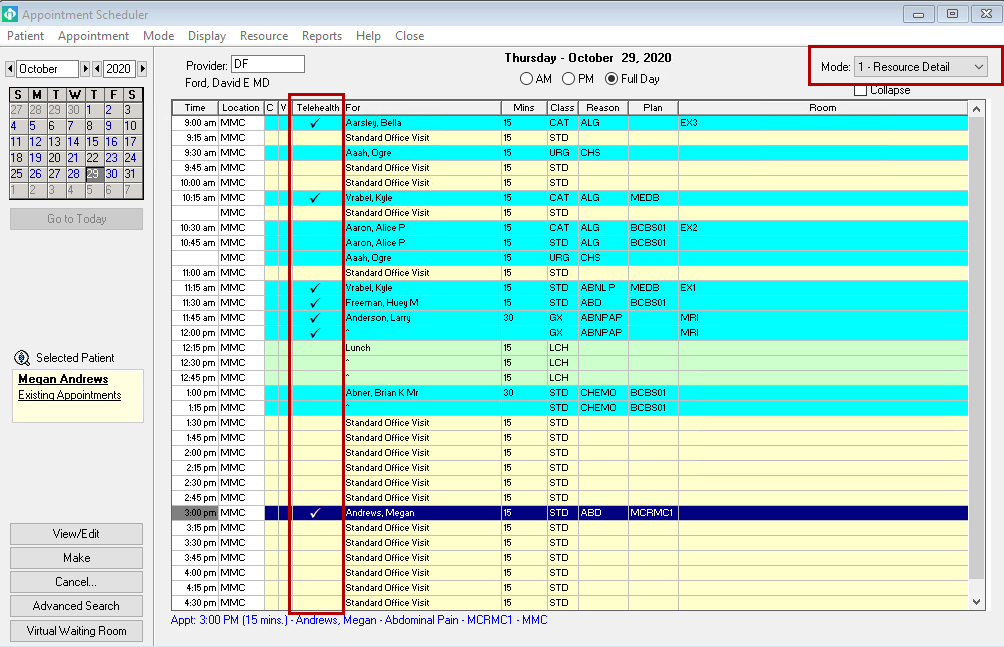
After scheduling a telehealth appointment in either Intergy Desktop or Intergy EHR, the Telehealth Visit indicator (laptop icon) identifies the appointments that have been made as telehealth appointments.
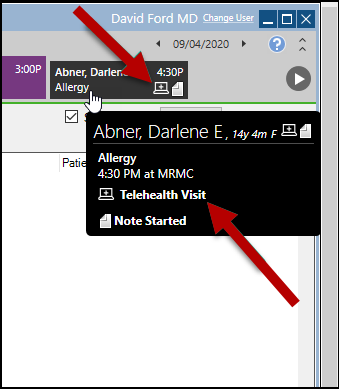
The Telehealth Visit indicator does not launch Greenway Telehealth. It is only used to identify a telehealth appointment.
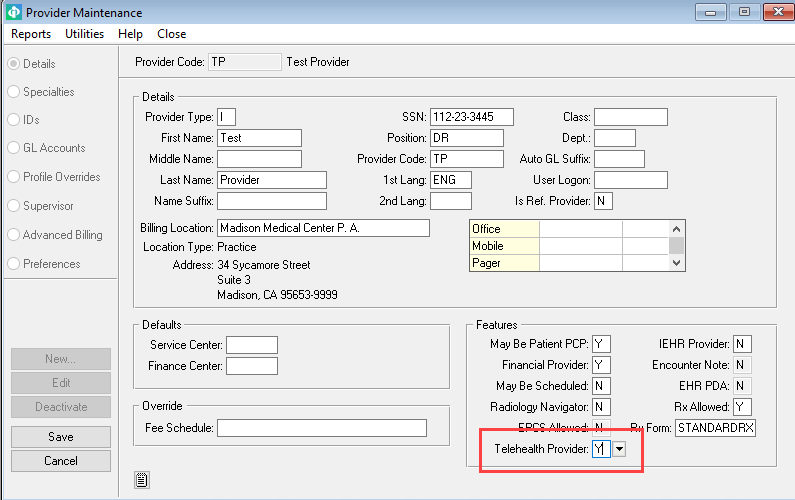
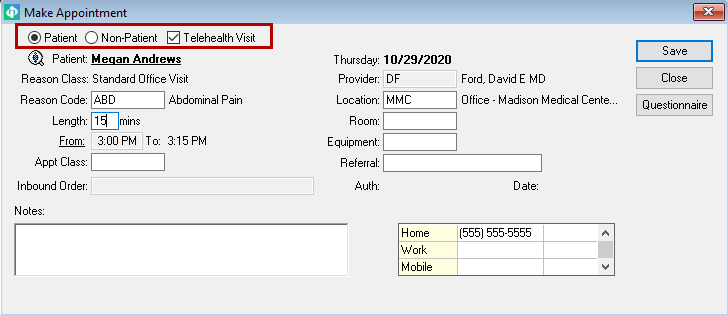
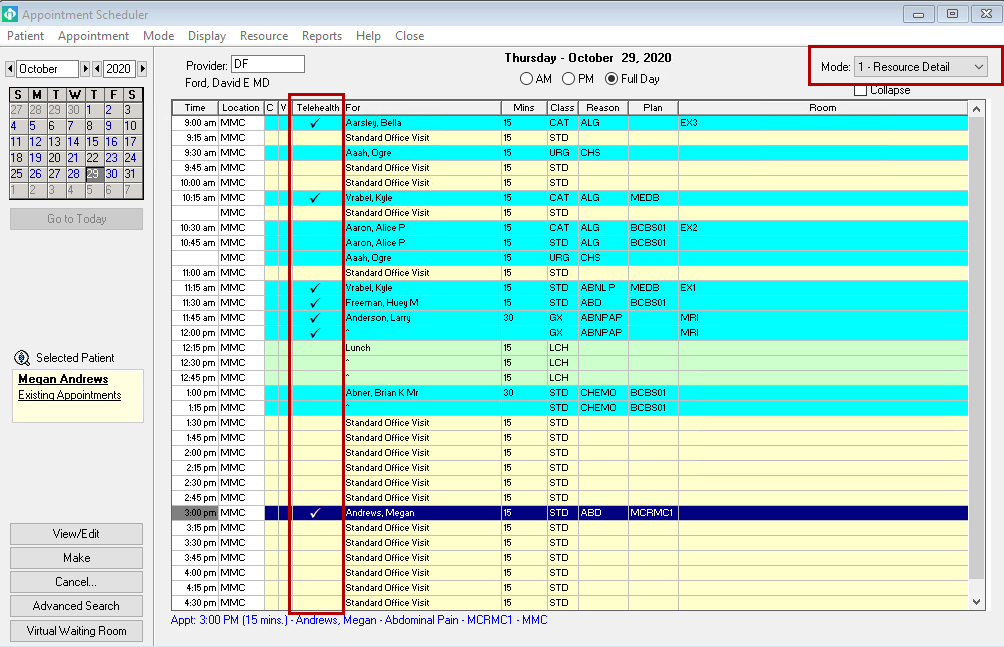
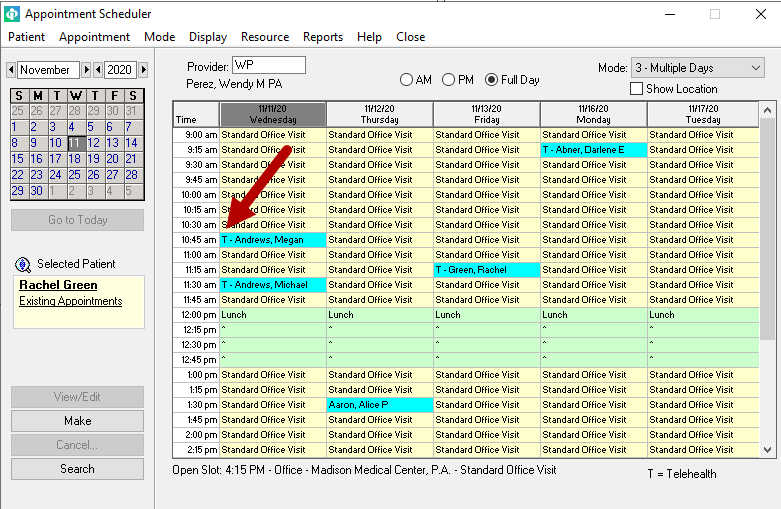
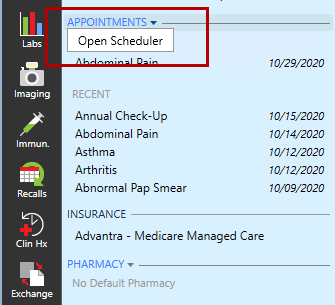
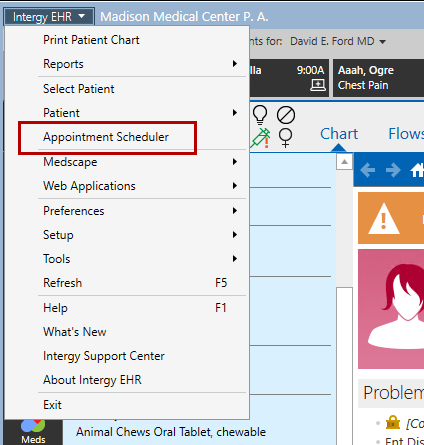
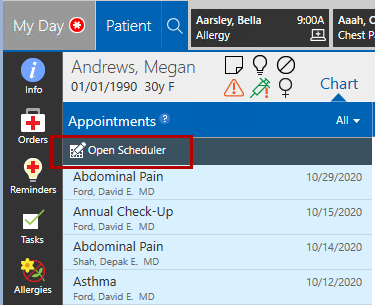
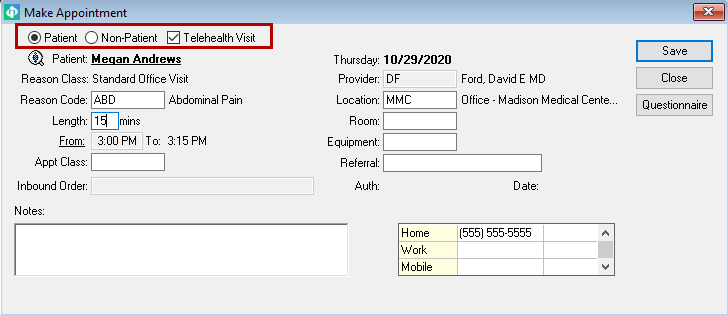
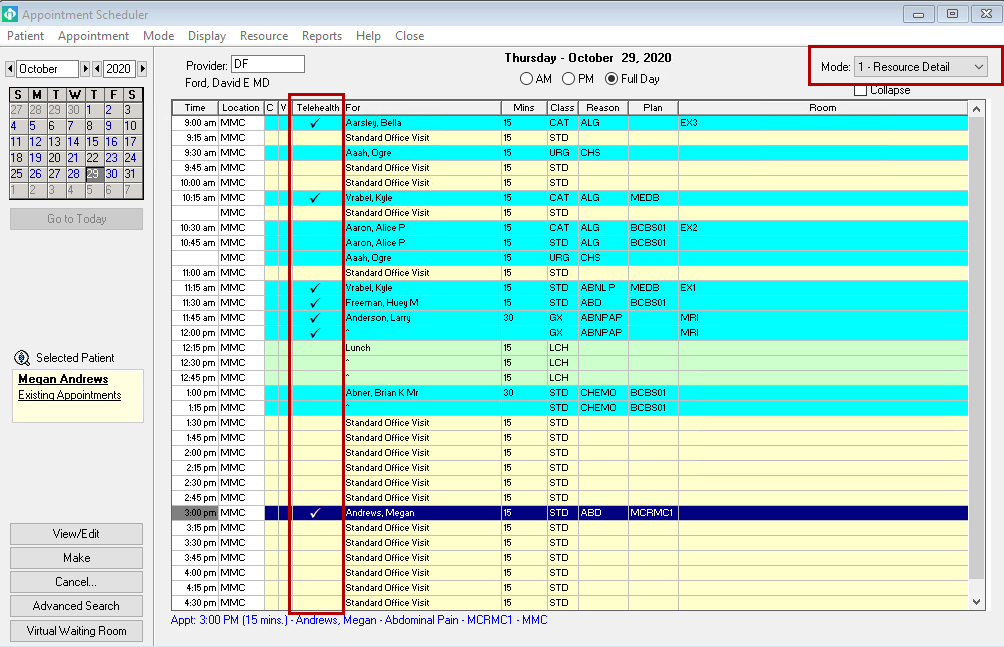
![]()

