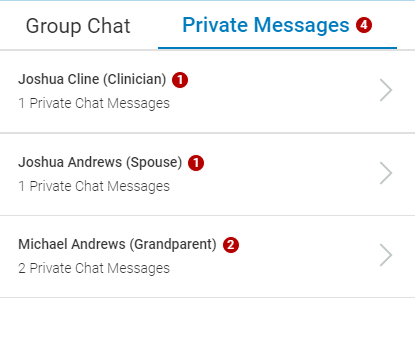Group Telehealth Calls (Patient)
Greenway Telehealth™ allows you to participate in a virtual visit with your provider and your guests. While in a group call with your provider and guests, all participants are able to select how they want to view and interact with call participants and send participants group and private messages.
Guest Check in to a Group Call
Your guests can check in any time before or during a patient's appointment and will be placed in the virtual waiting room until granted access to the call.
A guest checking in will:
| 1. | Select the I am attending a patient's appointment radio button. |
| 2. | Enter the patient's first and last name, and date of birth. |
| 3. | Enter the guest's first and last name, and select an option from the Relationship to Patient dropdown. These options include: |
| 4. | Acknowledge the privacy policy by selecting the check box for "I have read and acknowledged the privacy policy". |
| 5. | Select Check in when finished. |
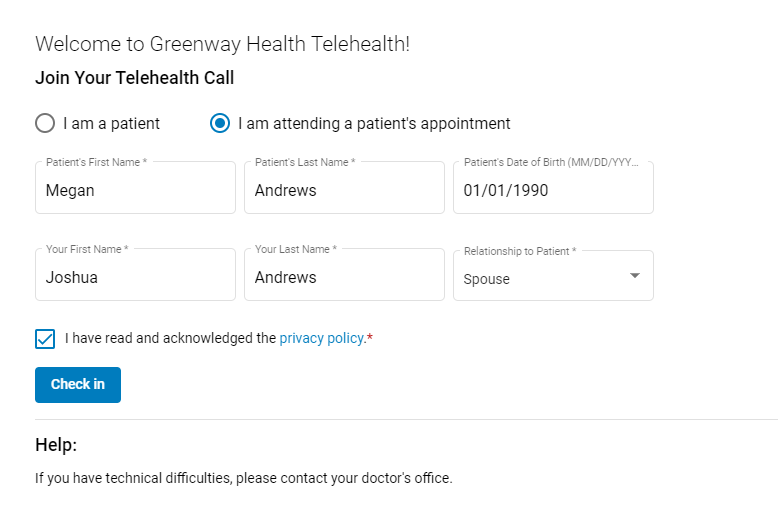
Maximized, Focused, and Grid Views
While in a group call, you are able to select how you want to view and interact with the participants. You can select either a Maximized View, a Focused View, or a Grid View.
Maximized View
To maximize the participant that is currently in focused view, select the arrow icon ![]() in the upper right-hand corner.
in the upper right-hand corner.
When in maximized view, the other participants are hidden and the participant's window enlarges. To return to the focused view select the arrow icon ![]() .
.
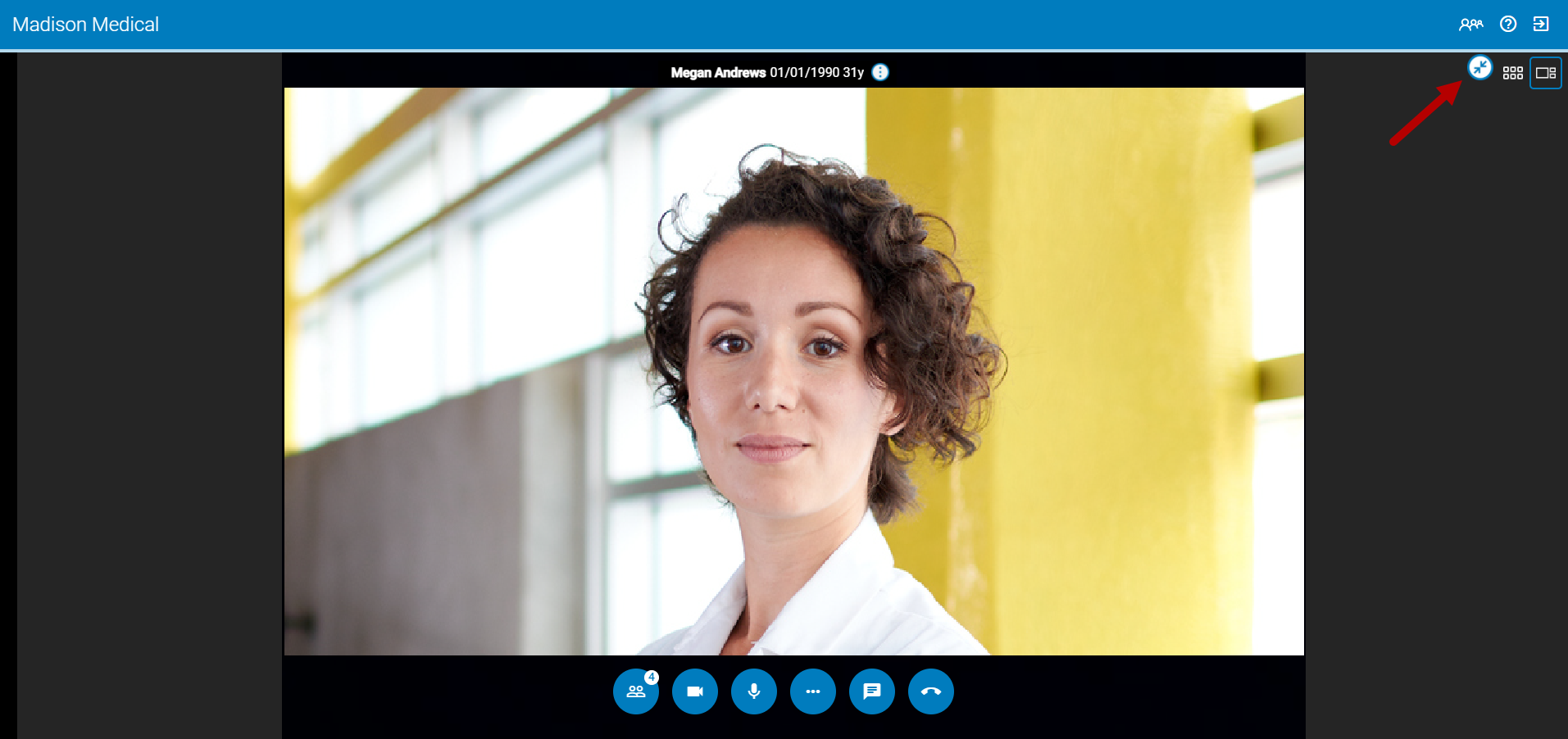
Focused View
To enable Focused View select the ![]() icon above the participants column.
icon above the participants column.
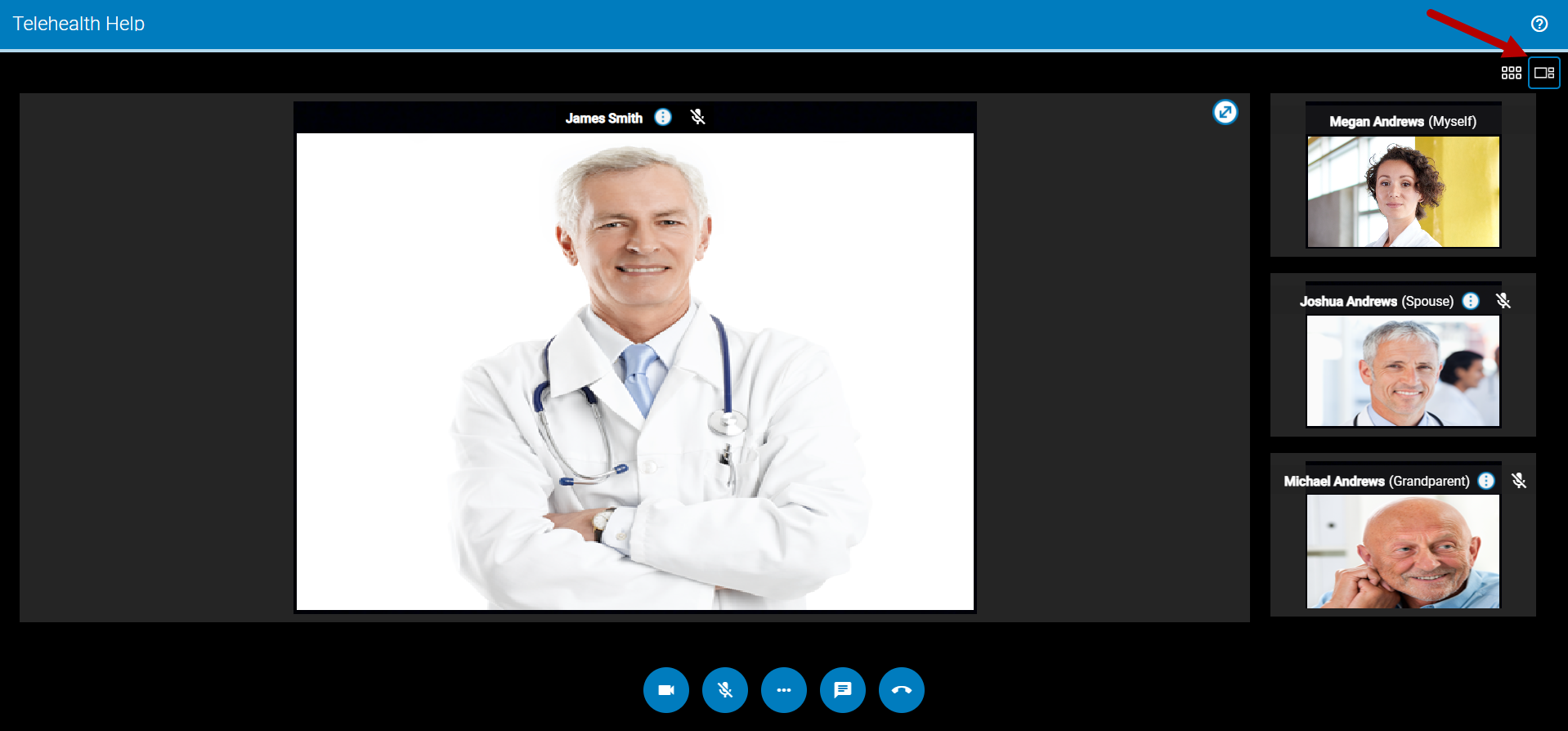
To change which participant is in the focused view, select the three dots icon ![]() next to their name and then select Maximize Video. For example, if you select Maximize Video for Michael Andrews then he will be in the focused view and Joshua Andrews will be in the focused view.
next to their name and then select Maximize Video. For example, if you select Maximize Video for Michael Andrews then he will be in the focused view and Joshua Andrews will be in the focused view.
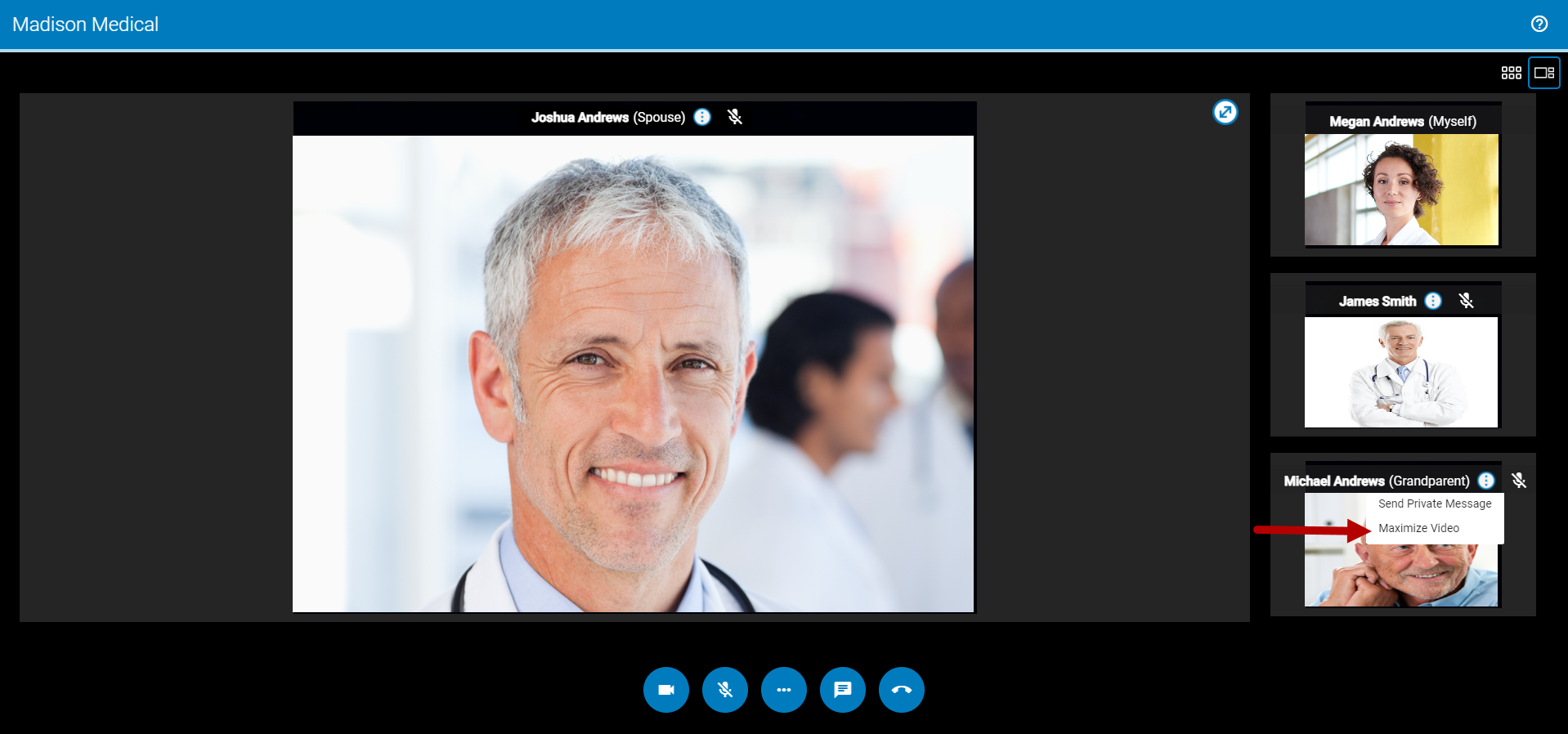
Grid View
To enable Grid View select the ![]() icon above the participants column.
icon above the participants column.
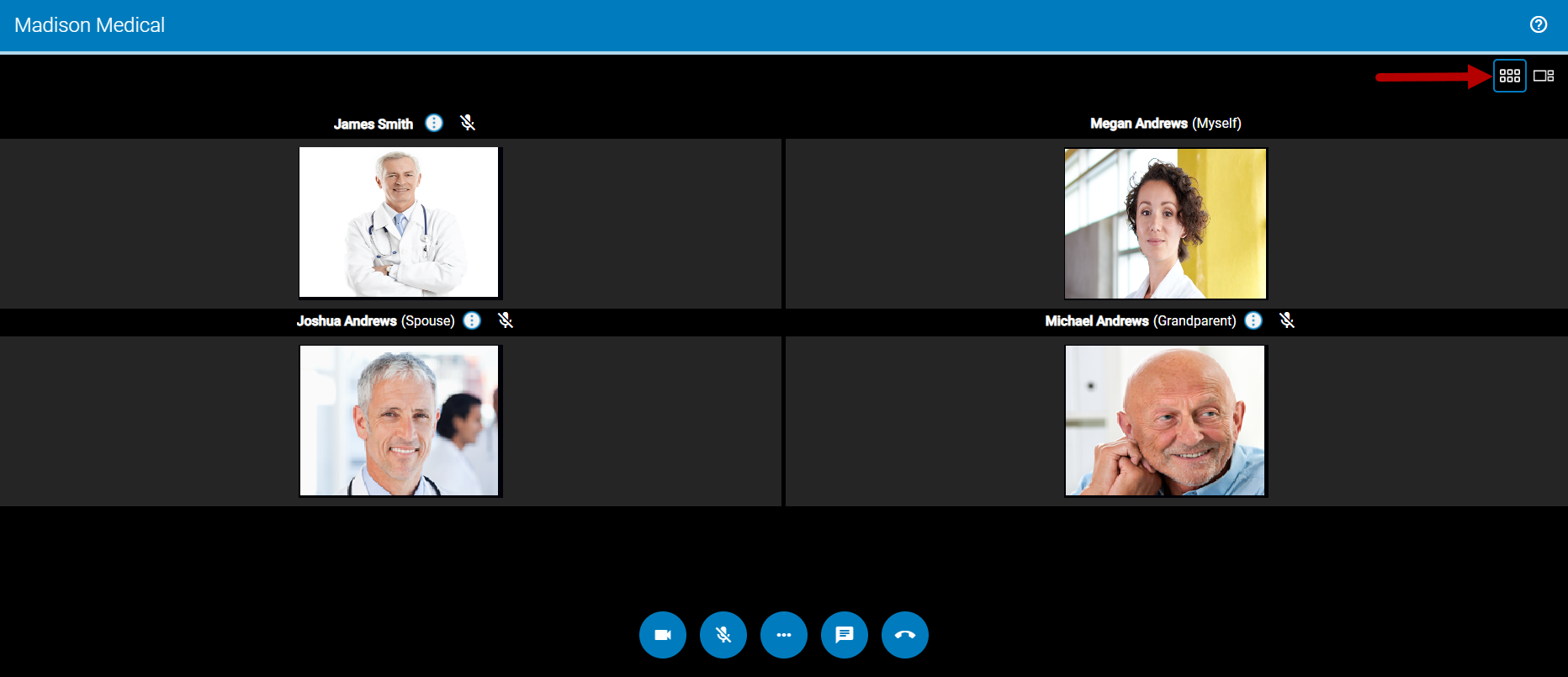
Group Chat and Private Messages
While in a group call you can send private messages to each participant or message all participants in a call. To do so, select the chat icon ![]() to open the chat window. This allows you to select either the Group Chat or the Private Messages tab.
to open the chat window. This allows you to select either the Group Chat or the Private Messages tab.
The Group Chat tab displays by default after selecting the chat icon.
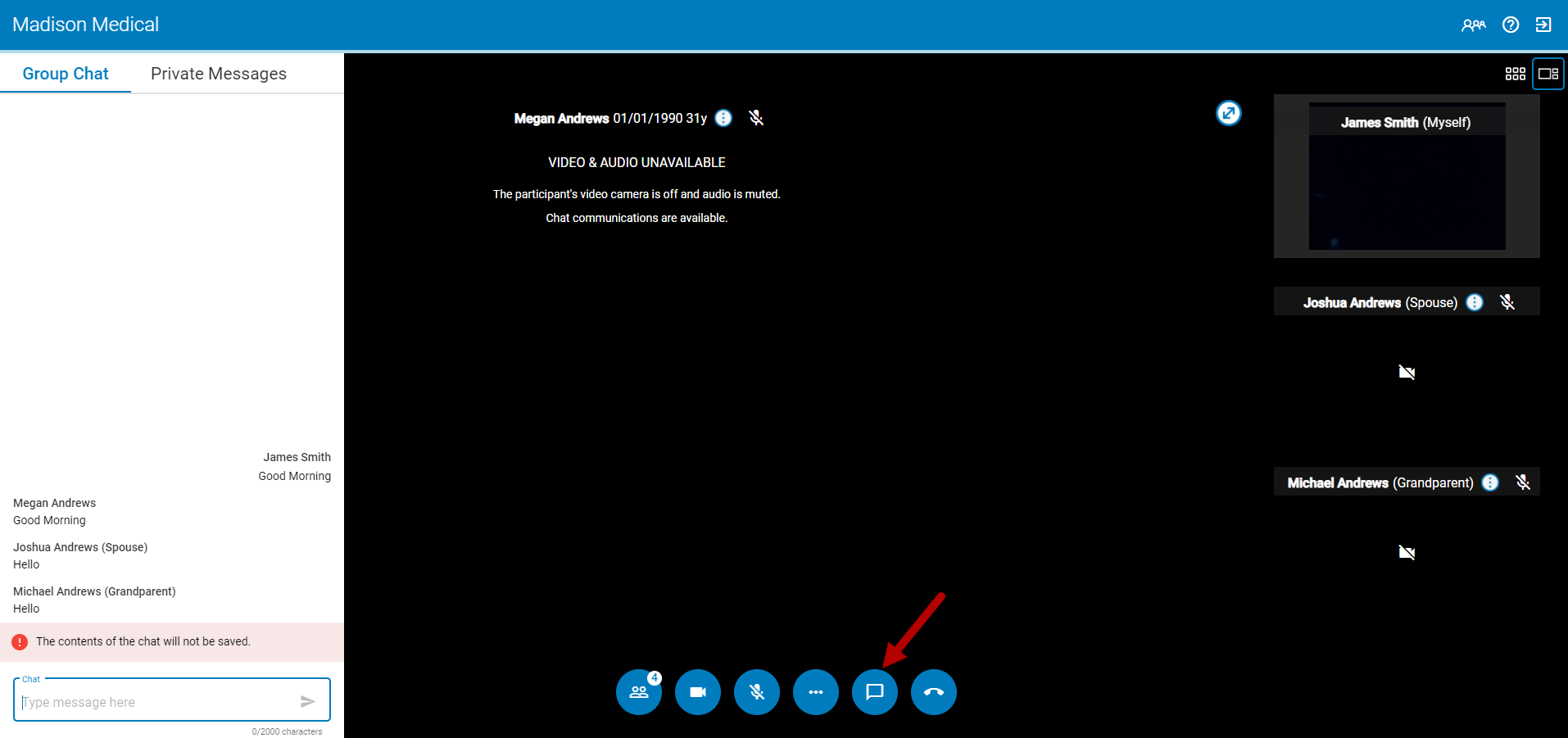
Send a Group Chat
To send a message to all participants in a call, select the Group Chat tab in the chat window and then enter your message in the chat field. Select the arrow icon ![]() or Enter on your keyboard to send your message.
or Enter on your keyboard to send your message.
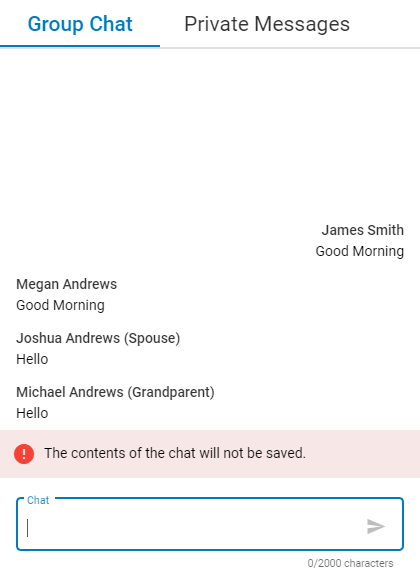
When sending a message, your name appears on the right and the participants' messages appear on the left.
If any group chat messages are unread, the number of unread messages displays in red next to the Group Chat tab.
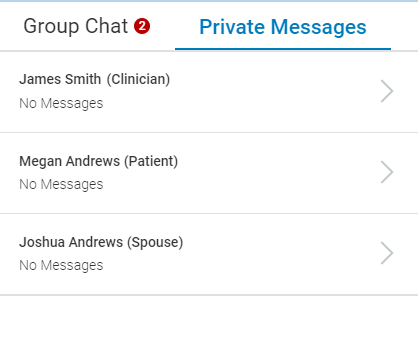
Send Private Messages
To send a participant a private message, select the Private Messages tab in the chat window and then select the participant's name from the list. In the subsequent chat window, enter your message.
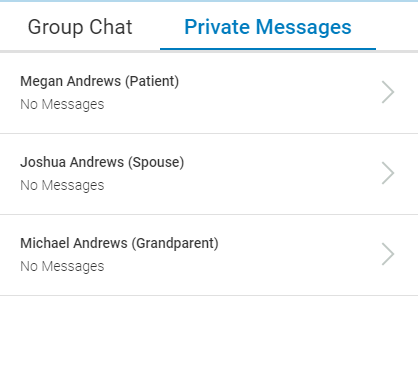
You can also access the chat window and send a private messages by selecting the three dots icon ![]() next to a participant's name and selecting Send Private Message from the drop down.
next to a participant's name and selecting Send Private Message from the drop down.
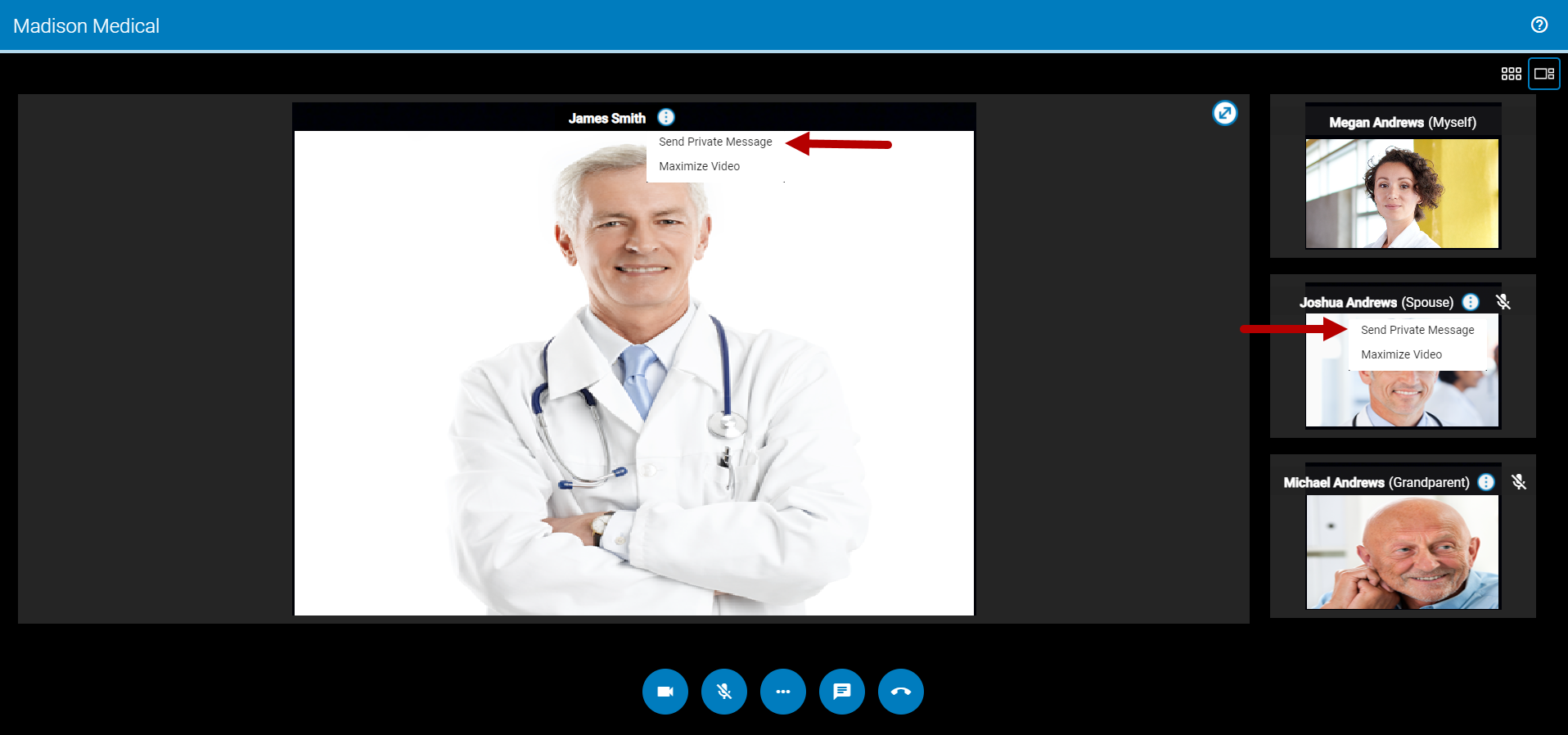
In the chat window, enter your message in the chat field and select the arrow icon ![]() or Enter on your keyboard.
or Enter on your keyboard.
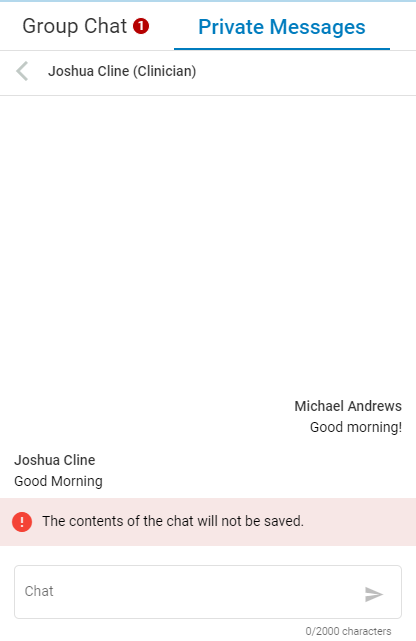
In the Private Messages tab, the number of unread messages displays in red next to the tab. Also, the number of unread messages for each participant displays next to the participant's role in the list. The total number of messages (read and unread) displays under the participant's name. Whenever a message is read, this indicator disappears.