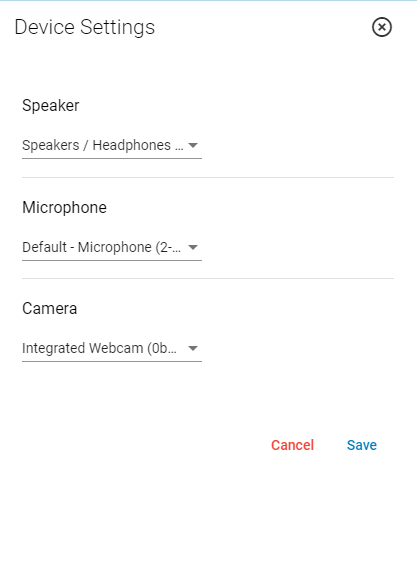Depending on your web browser, you are able to modify your default speaker, microphone, and camera devices by selecting the three dots icon while in a virtual visit.
![]()
In Firefox, you cannot change your default speaker. The Speaker drop down will be empty for Firefox users. Chrome Android users will only see Default in the Speaker drop down.
You can still modify your device settings at the browser level. See the Troubleshooting help topic for more information.
Changing your Audio and Video Device Settings
To modify your default speaker, microphone, and camera devices:
| 1. | Select the three dot icon while in a virtual visit. |
| 2. | The Device Settings panel displays on the right side of your browser window. |
| 3. | Select either the Speaker, Microphone, or Camera drop downs and then select a device from the list. |
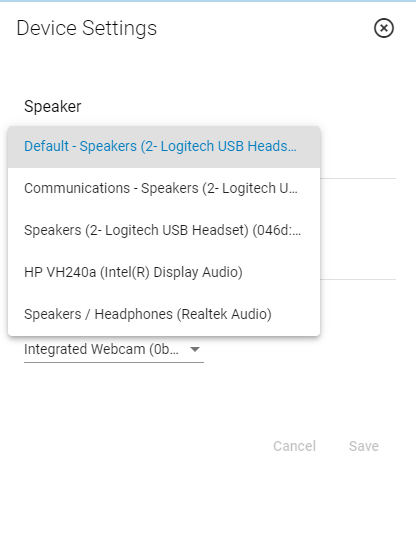
| 4. | After making a selection, select Save. |