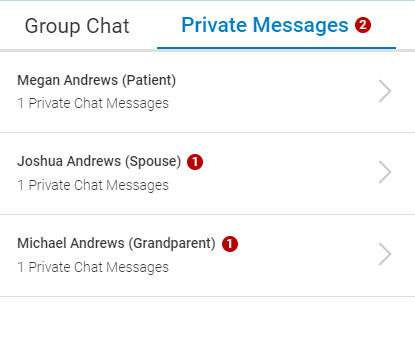While in a virtual visit with your patient, you are able to send text-based messages to your patient and any other call participants.
The chat feature can be used to share details about medications (especially if a medication is difficult to pronounce), and to share links to educational materials. Additionally, the chat feature allows you to directly communicate with your patient and other participants if anyone is experiencing audio difficulties.
Message your Patient
![]()
The chat icon  will not appear until your patient joins the call.
will not appear until your patient joins the call.
After selecting the chat icon, the chat window displays on the left side of the window. To close the chat window, select the chat icon.
You can also access the chat window and send a private messages by selecting the three dots icon ![]() next to a participant's name and selecting Send Private Message from the drop down.
next to a participant's name and selecting Send Private Message from the drop down.
The Group Chat tab displays by default. When only one participant (patient) is in a virtual visit with a provider, the Group Chat and Private Messages tabs display. Either tab can be used to message your patient.
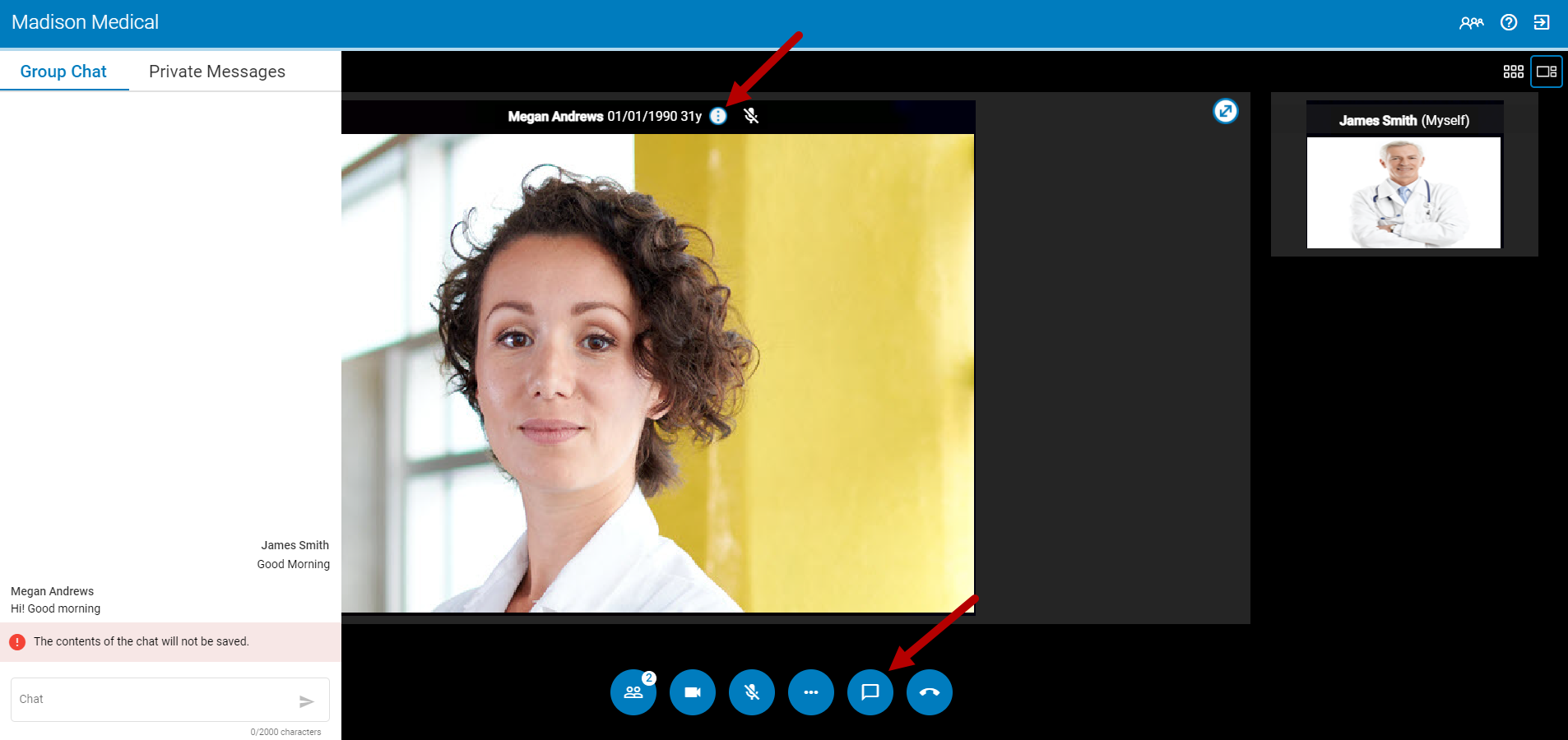
To message your patient, select the chat box, enter a message less than 2,000 characters, and then select the arrow icon![]() or Enter on your keyboard to send the message.
or Enter on your keyboard to send the message.
When sending a message, your name appears on the right and the patient's messages appear on the left.
The contents of the chat are not saved and do not persist after your visit has ended. If you need to preserve the contents of the chat with your patient, you will need to copy the contents and paste them into another program (for example, notepad, Microsoft Word).
If you chat your patient a link (for example, https://www.google.com/), your patient will have to copy the link from the chat window and paste it into the browser's address bar.
If a call participant sends you a message and your chat window is not open, you will see an orange circle on the chat icon. This indicates that a participant sent a new message.
![]()
Message your Patient and Guests in a Group Call
While in a group call you can send private messages to each participant or message all participants in a call. To do so, select the chat icon ![]() to open the chat window. This allows you to select either the Group Chat or the Private Messages tab.
to open the chat window. This allows you to select either the Group Chat or the Private Messages tab.
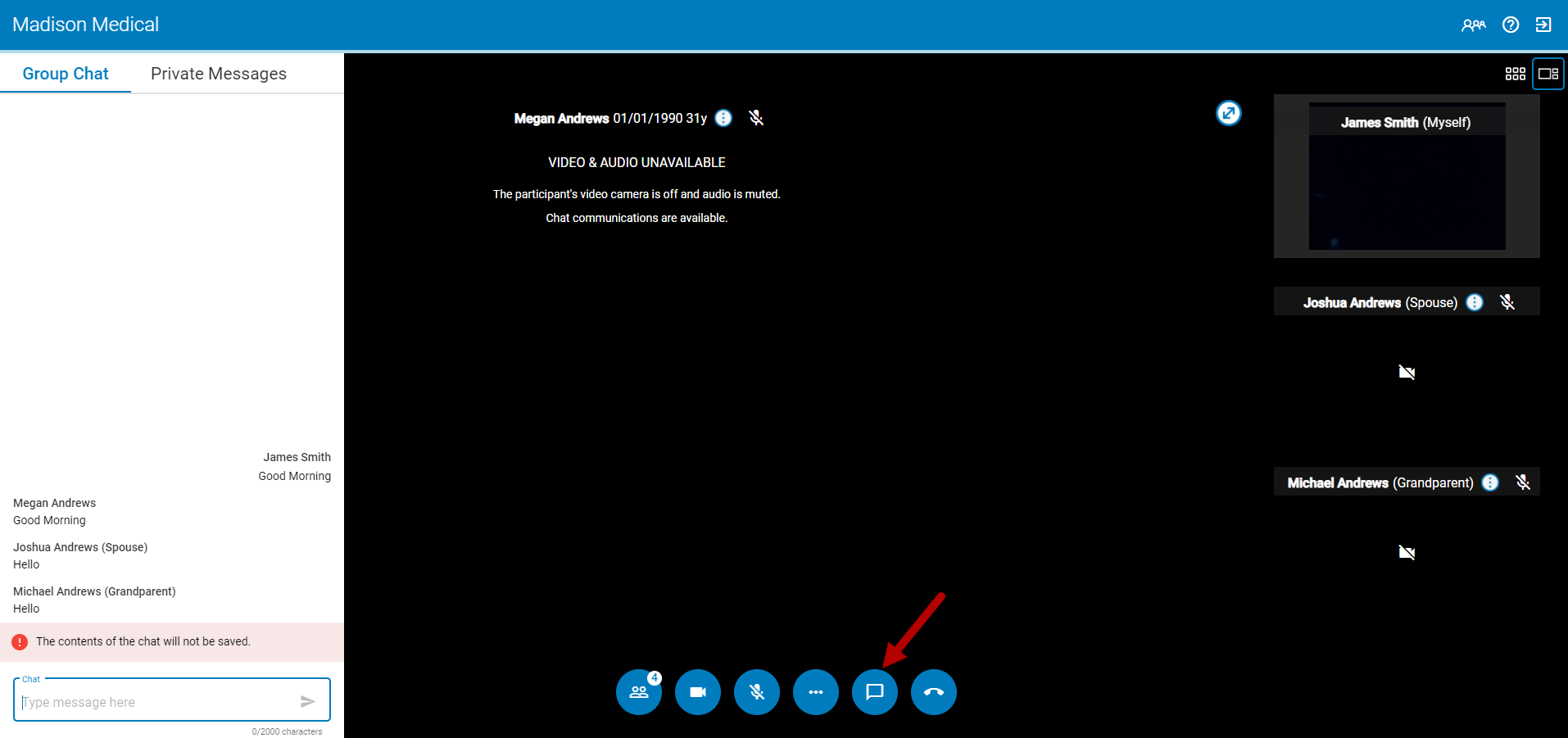
Send a Group Chat
To send a message to all participants in a call, select the Group Chat tab in the chat window and then enter your message in the chat field. Select the arrow icon ![]() or Enter on your keyboard to send your message.
or Enter on your keyboard to send your message.
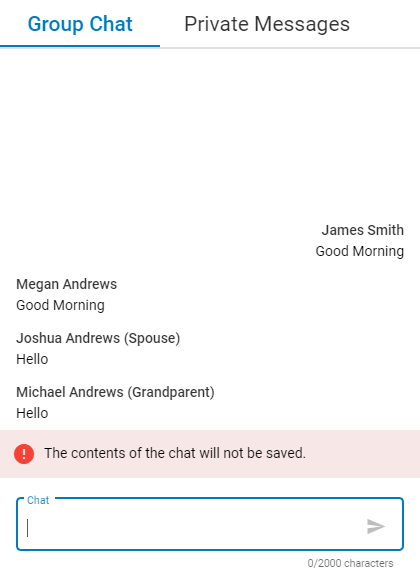
When viewing and sending a chat message on a mobile device do not select the browser's back button to return to the video call. Select the arrow button (see the graphic below) in the chat window to return to the video call.
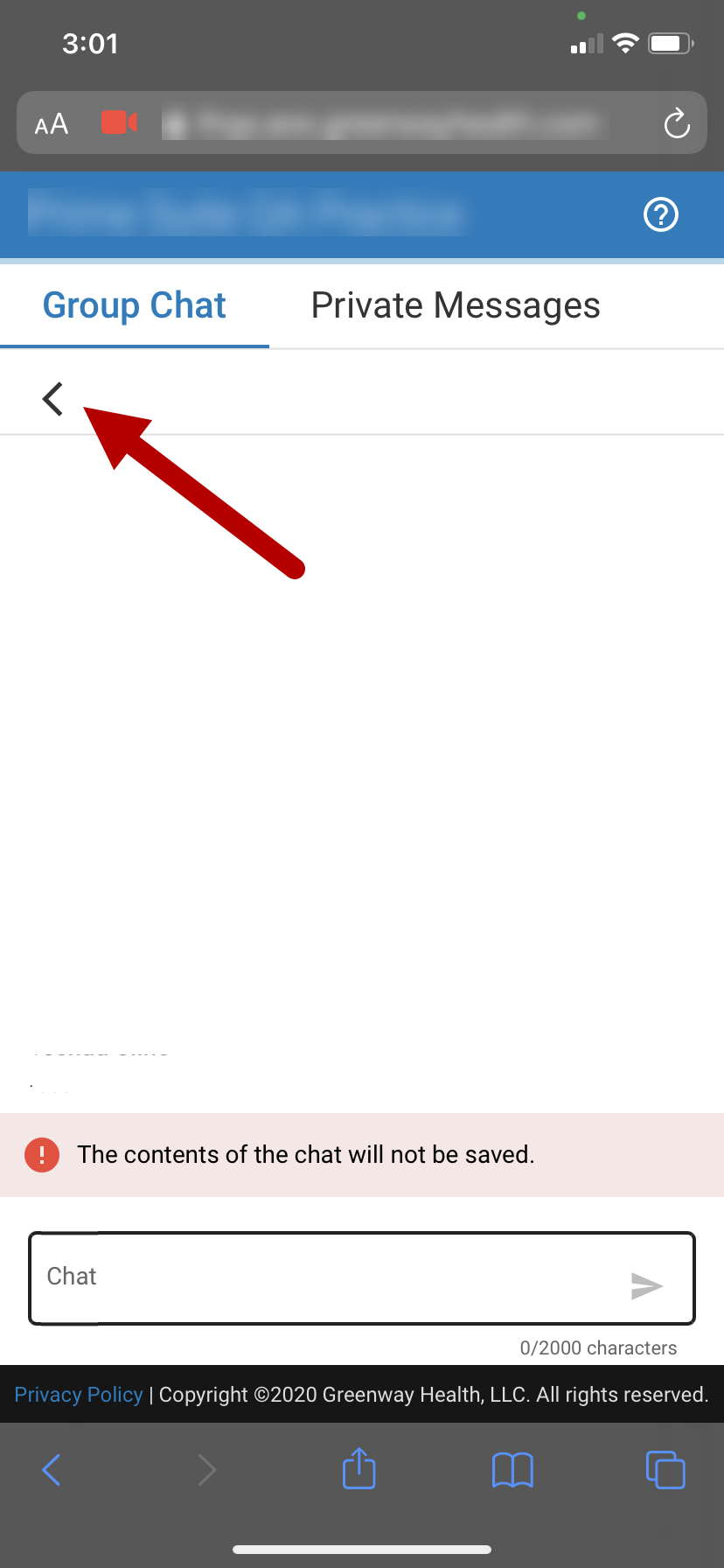
If any group chat messages are unread, the number of unread messages displays in red next to the Group Chat tab.
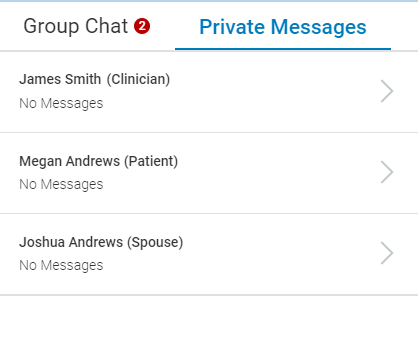
Send a Participant a Private Message
To send a participant a private message, select the Private Messages tab in the chat window and then select the participant's name from the list. In the subsequent chat window, enter your message.
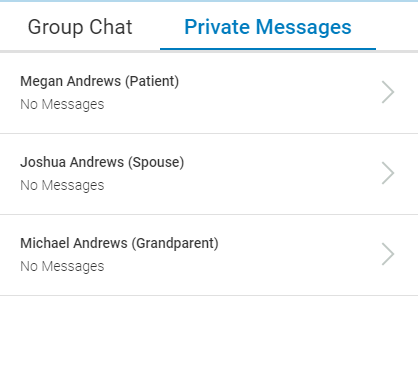
You can also access the chat window and send a private messages by selecting the three dots icon ![]() next to a participant's name and selecting Send Private Message from the drop down.
next to a participant's name and selecting Send Private Message from the drop down.
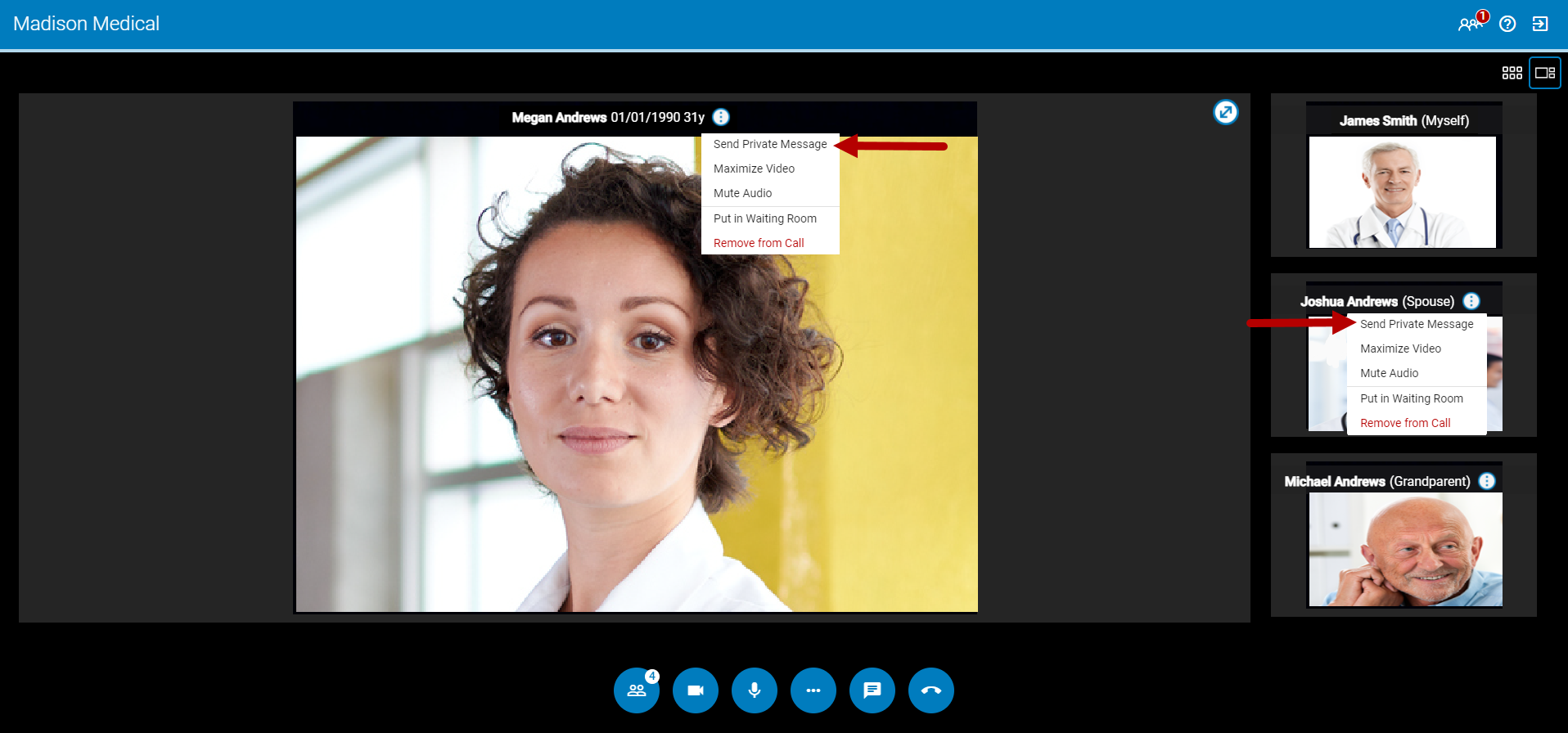
Additionally, in the Private Messages tab, the number of unread messages displays in red next to the tab. The number of unread messages for each participant displays next to the participant's role in the list. The total number of messages (read and unread) displays under the participant's name. Whenever a message is read, this indicator disappears.