In the Licenses tab, administrators can assign and transfer licenses to Provider users.
An administrator is any user that has been assigned the administrator role in the Users tab.
A Provider user is any user that has Provider assigned in the Users tab.
In the Licenses setting, practice administrators are able to:
- Assign licenses to Provider users.
- Transfer a license from one Provider user to another.
Contact your sales representative if your practice needs to purchase additional licenses.
How to Get Here
Select Account Settings > Licenses in your virtual waiting room.
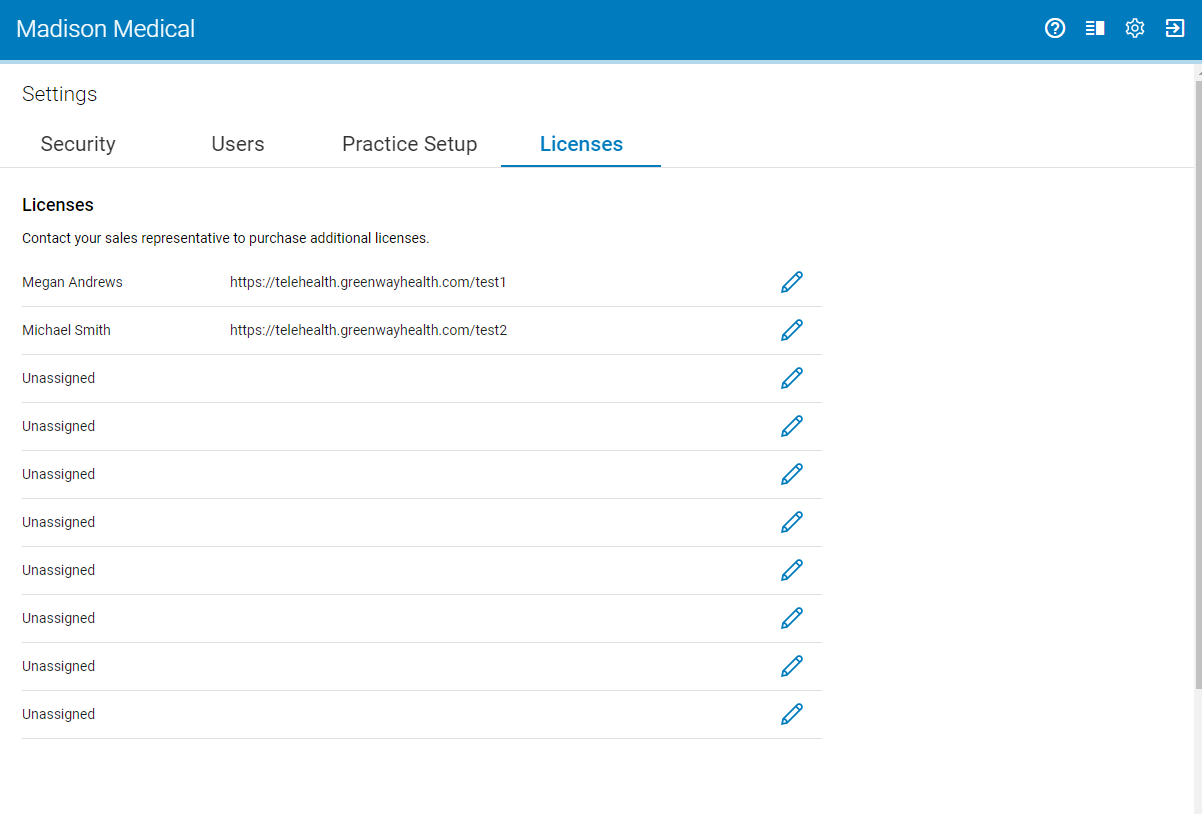
After selecting Account Settings, the Users, Practice Setup, and Licenses settings will not display if a user does not have administrator permissions.
Automatic License Assignment
In some cases, licenses are automatically assigned to Provider users. Licenses are automatically assigned to a Provider user whenever:
- A Provider user is created in the Users tab either as a newly created Provider user or as a transfer from a Non-provider user and there are available licenses.
- A deactivated Provider user is reactivated and there are available licenses in the Licenses tab.
Provider user licenses are automatically removed from the Licenses list whenever:
- A Provider user is switched to a Non-provider user.
- A Provider user is deactivated.
Assign a License
When you have unused licenses, Provider users will display in the Assigned User drop down under the following condition:
- Whenever an administrator creates a new Provider user, but there were no licenses at the time of user creation and additional licenses were purchased at a later time.
To assign a license:
| 1. | Select the pencil icon |
| 2. | In the Assign License window select a user from the drop down. |
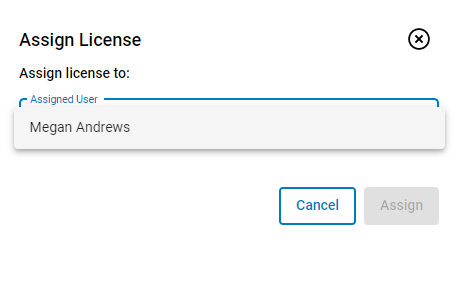
| 3. | Select Assign to assign a license to the user or Cancel to exit. |
Transfer a License
To transfer a license from one Provider user to another select a Provider user from the drop down.
A Provider user will only appear in the drop down if no licenses are available and there are Provider users without a license listed in the Users tab.
To transfer a license:
| 1. | Select the pencil icon |
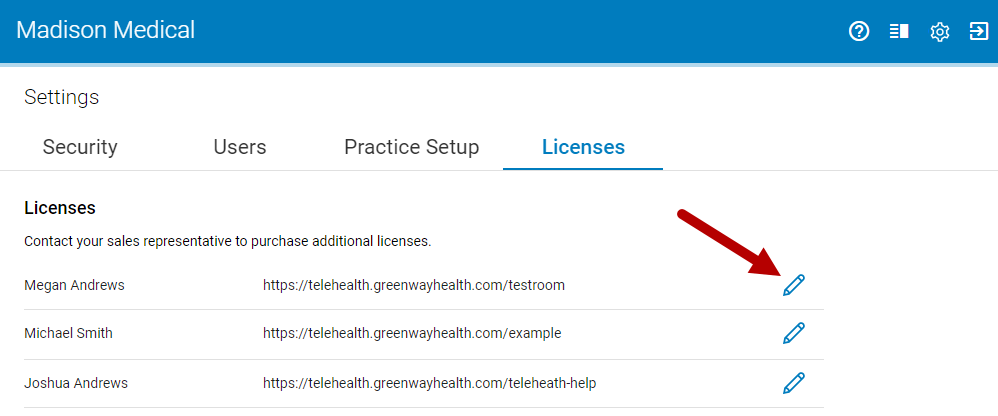
| 2. | In the Transfer License window select a user from the drop down. |
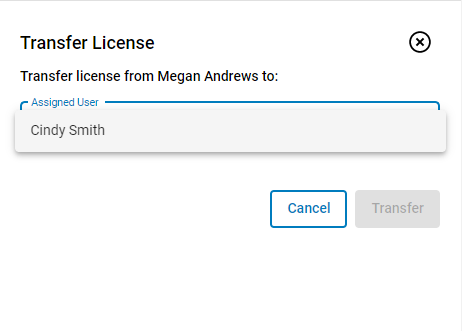
| 3. | Select Transfer to transfer a license to the user or Cancel to exit. |

